The Restock Notifier plugin’s Back-in-Stock Notification feature aims to elevate customer engagement by allowing users to receive timely alerts when a previously unavailable product becomes available again. This function enables customers to subscribe for notifications via email alerts.
How it operates?
Customer Registration
Customers keen on a product currently out of stock can choose to receive notifications through the Restock Notifier plugin by providing their email address on the product page.
Automated Notifications
Upon restocking, the Restock Notifier plugin automatically dispatches email alerts to customers who subscribed for notifications. These notifications inform customers that the desired product is now ready for purchase.
Why it’s crucial for your WooCommerce store?
Enhanced Customer Satisfaction
The Back-in-Stock Notification feature significantly contributes to customer satisfaction, showcasing your store’s attentiveness to customer needs and proactive approach in keeping them informed about product restocks.
Increased Sales Opportunities
By informing customers when a previously unavailable product is back in stock, the Restock Notifier plugin maximizes sales opportunities, ensuring interested customers are promptly notified and increasing conversion chances.
Augmented Customer Engagement
This feature boosts customer engagement by establishing a direct communication channel. Customers receiving timely notifications are more likely to engage with your store and make a purchase.
Competitive Edge
Integrating the Back-in-Stock Notification feature sets your WooCommerce store apart from competitors, offering an extra layer of customer service that can influence purchasing decisions.
Building Brand Loyalty
Providing a seamless and responsive shopping experience through features like Back-in-Stock Notifications contributes to building brand loyalty. Satisfied customers are more likely to return for future purchases.
The Back-in-Stock Notification feature of the Restock Notifier plugin proves to be a valuable tool for WooCommerce stores, providing a customer-centric approach to inventory management. It not only enhances the overall shopping experience but also maximizes sales potential and fosters a loyal customer base.
Back-in-Stock List
Back-in-Stock List
The Back-in-Stock list, an integral part of an e-commerce system, proves especially valuable for online retailers incorporating a Back-in-Stock notification feature. This list comprises individuals who have demonstrated interest in a particular product currently out of stock and have chosen to receive notifications upon its availability.
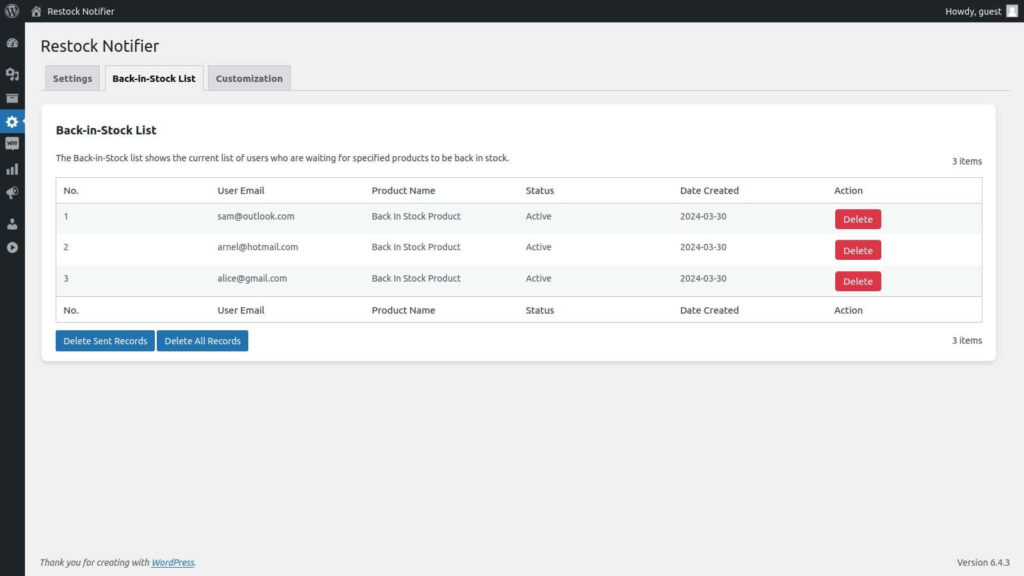
Activating and Setting Up the Back-in-Stock Feature in Restock Notifier
To activate and configure the Back-in-Stock feature of Restock Notifier, follow these steps:
- Navigate to the “Settings” section of Back-in-Stock.
- Choose “Active” to enable the Back-in-Stock feature or “Inactive” to deactivate it.
- For the automatic cleanup feature, opt for “Active” to enable it or “Inactive” to disable it. This feature automatically clears Back-in-Stock data once the stock is replenished, and users have been notified.
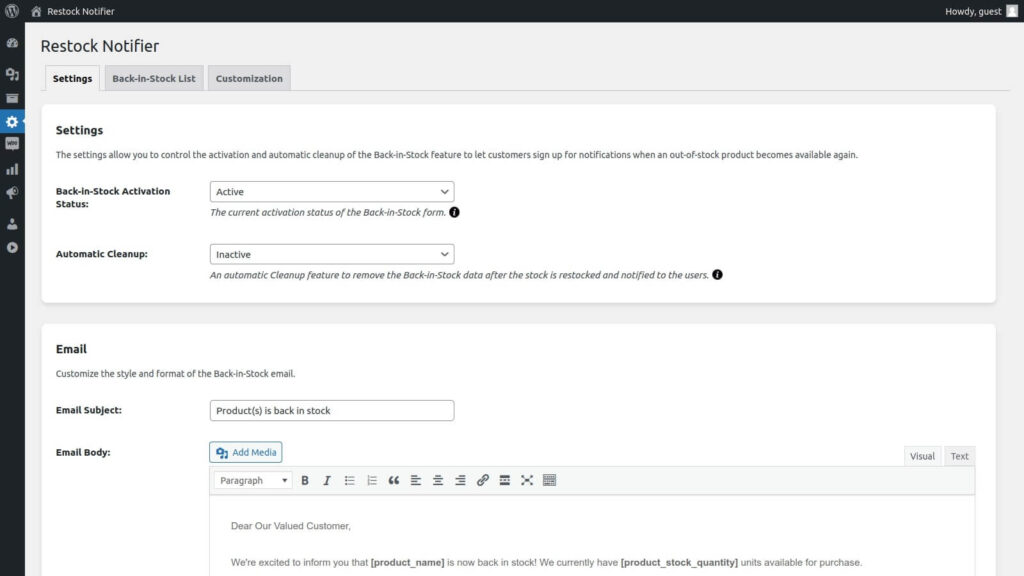
Customizing Email Content in Back-in-Stock
To tailor the email content according to your preferences, follow these steps:
- Navigate to the “Settings” of Back-in-Stock.
- Within the “Email” section, personalize the style and format of the Back-in-Stock email. Modify the email subject and body to suit your preferences.
Customizing Back-in-Stock Form Display on Your Frontend Website
To personalize the appearance of the Back-in-Stock form on your frontend website, follow these steps:
- Head to the “Customization” section of Back-in-Stock.
- Within the “Customization” section, tailor the display of the Back-in-Stock form. Adjust the position, title, description, button text, success notice, and error notice for subscribed users to meet your preferences.
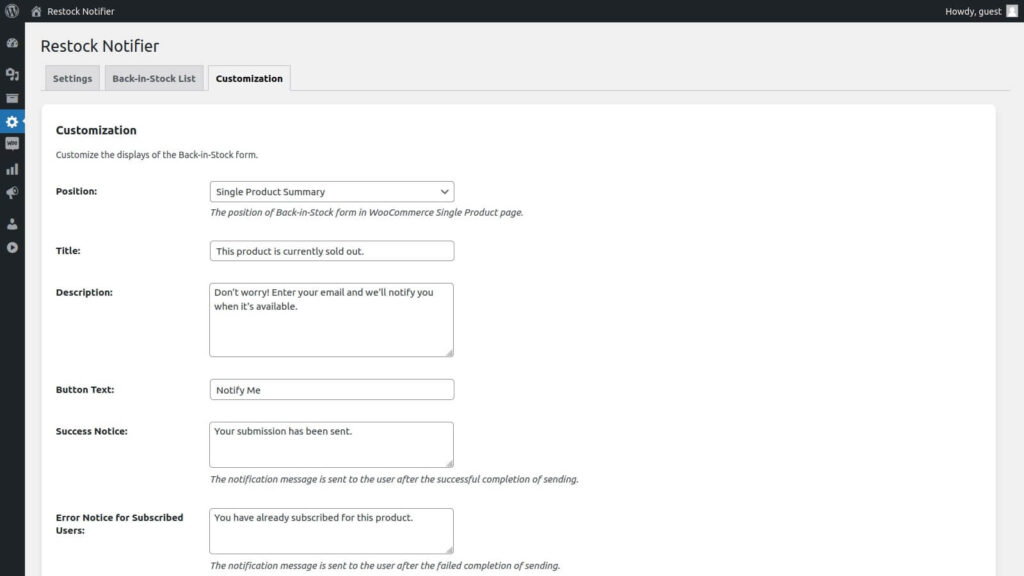
Customizing Styles for the Back-in-Stock Form on Your Frontend Website
To adjust the visual elements of the Back-in-Stock form on your frontend website, follow these steps:
- Visit the “Customization” section of Back-in-Stock.
- Within the “Styles” section, modify the appearance of the Back-in-Stock form. Tailor the background color, title color, description color, button color, hover button color, button text color, hover button text color, success notice text color, and error notice text color according to your preferences.

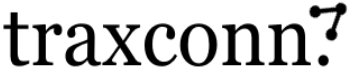
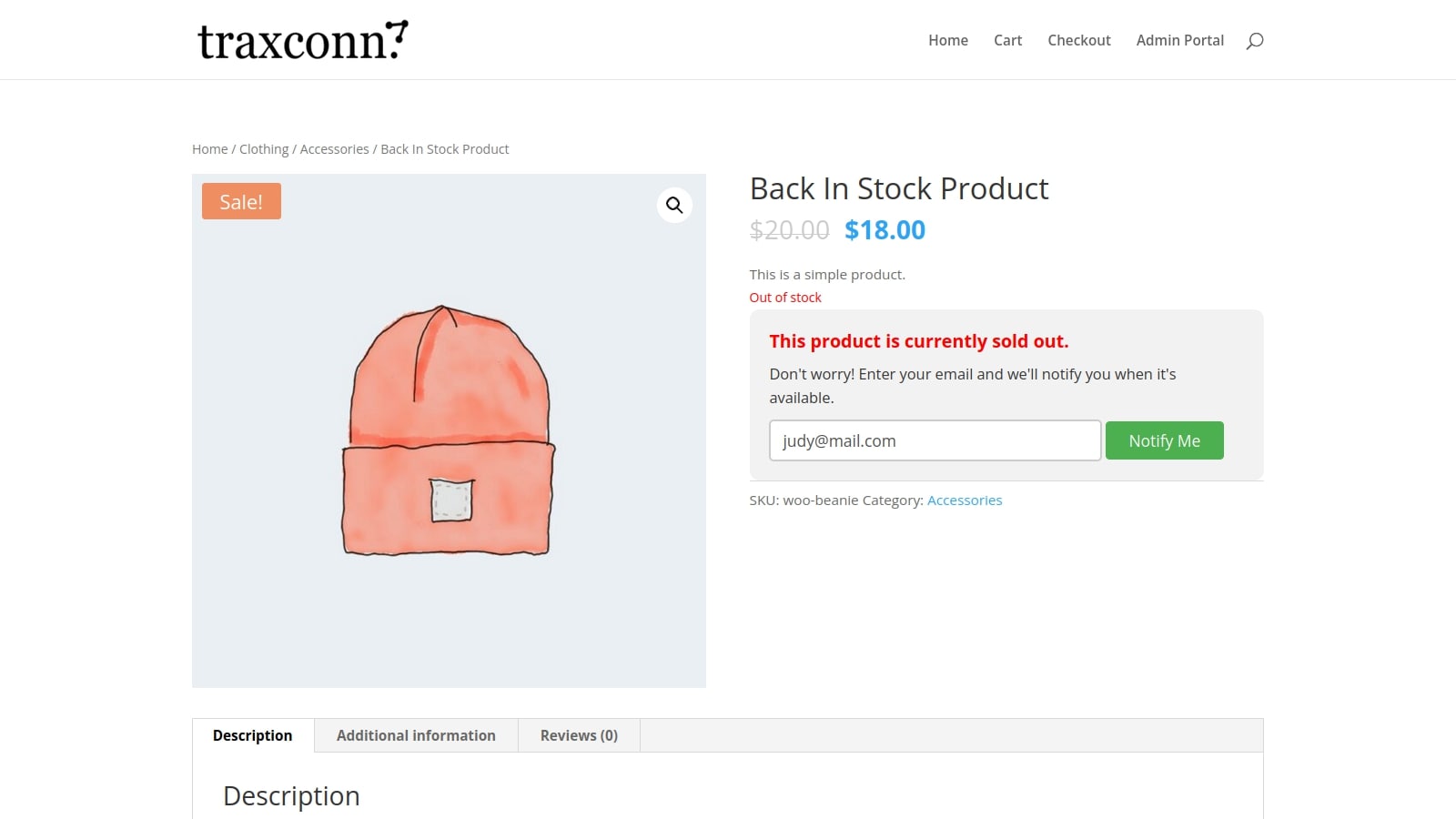
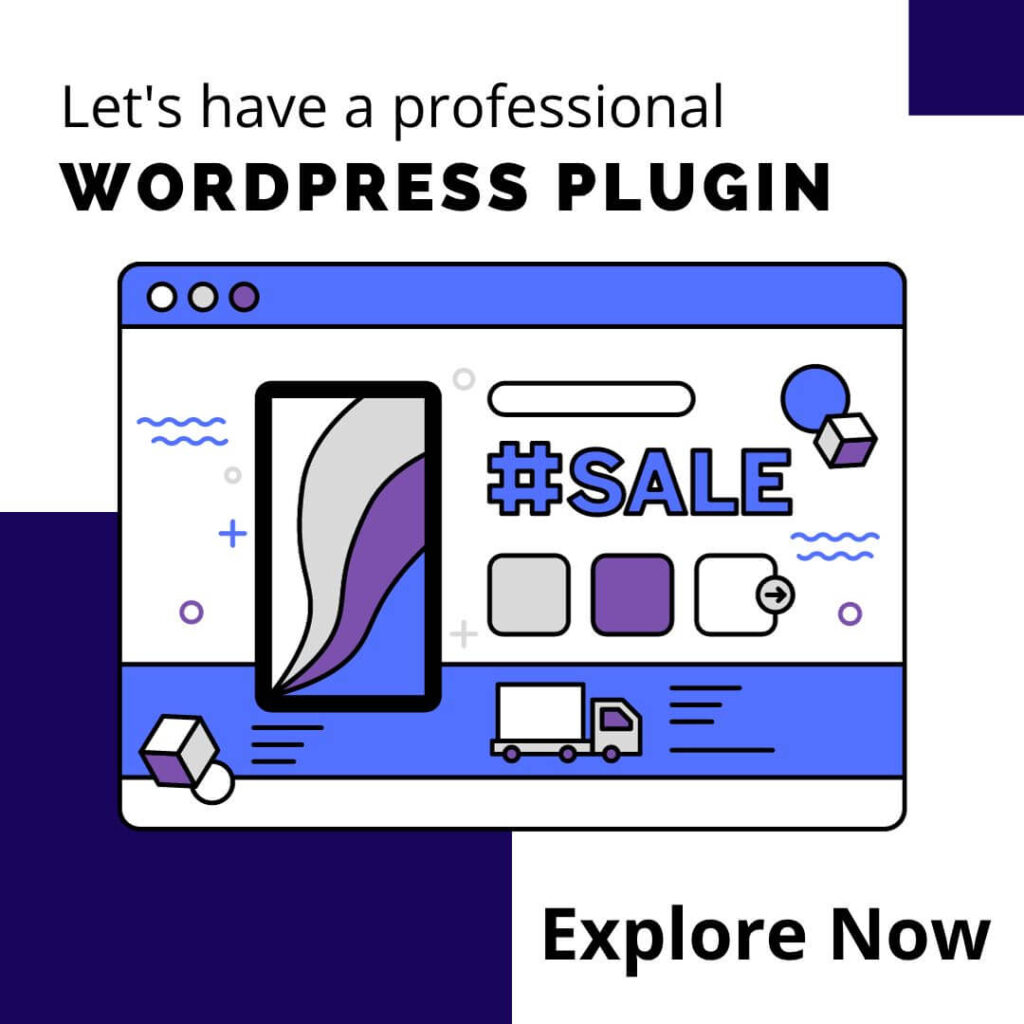

0 Comments