Subscription Products
In WooCommerce, Azzistant serves as a valuable plugin designed to enhance the functionality of subscription products. But what exactly are subscription products?
Subscription products refer to a unique type of merchandise or service offered by online stores through WooCommerce, and they are characterized by their recurring payment model. Unlike one-time purchases, where customers pay for a product or service once and own it indefinitely, subscription products allow businesses to establish a regular billing cycle.
Here’s how it works: customers who opt for a subscription product commit to making regular payments at predefined intervals, such as daily, weekly, monthly, or annually. Azzistant facilitates the seamless integration of subscription features into WooCommerce, making it easier for businesses to manage and sell products with recurring payments.
This subscription model is particularly beneficial for businesses that offer services, content, or products requiring regular replenishment. Common examples include magazines, streaming services, software licenses, and even physical products like skincare items or health supplements.
With Azzistant, businesses can efficiently set up and manage subscription products, providing a convenient and automated way for customers to receive and pay for products or services on a recurring basis. This not only simplifies the purchasing process but also establishes a steady and predictable revenue stream for businesses utilizing the WooCommerce platform.
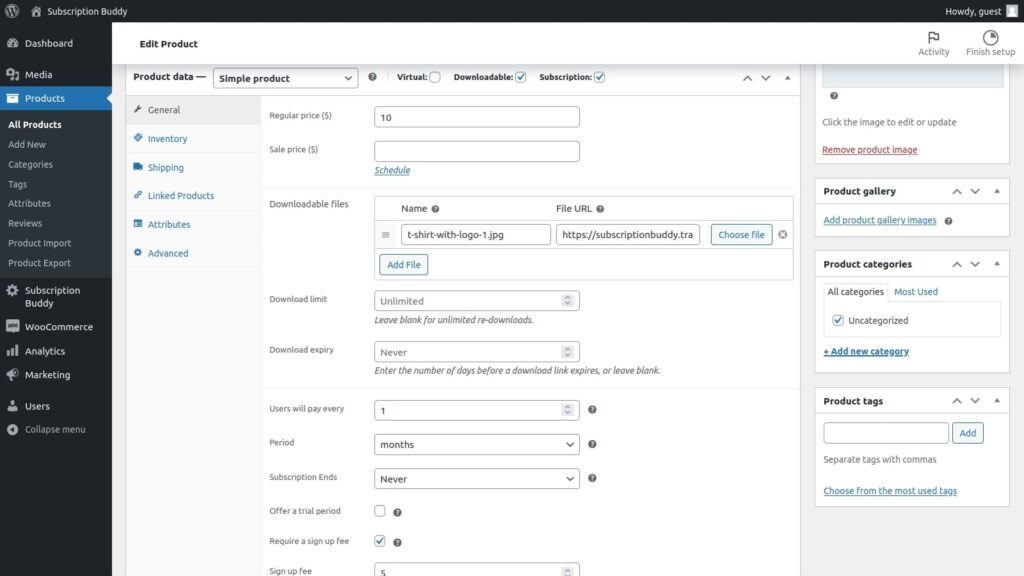
How to add subscription products?
1. Navigate to “Products.”
2. Click on “Add New.”
3. For a simple product, check the “Subscription” box. For a variable product, check “Subscription” under “Variations.” If you need to upload a file, also check “Downloadable.”
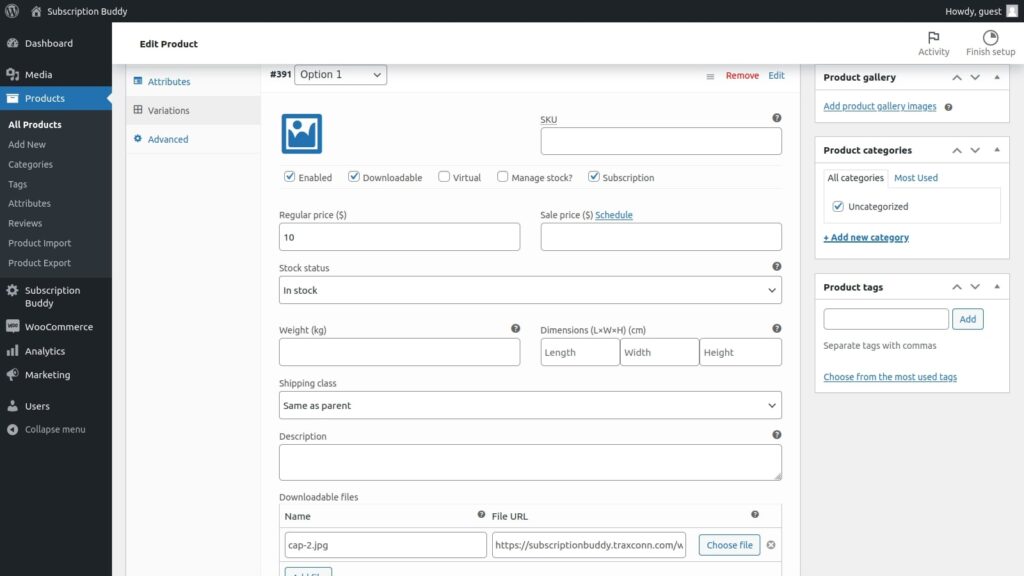
4. Enter the number for “Users will pay every.”
5. Select the billing period: days, weeks, months, or years.
6. Decide if the subscription has an end date. If not, leave it as “Never.” If it does, choose “Set total billing cycles.”
7. For “Total billing cycles,” enter the number of times the subscription will be charged.
8. If your subscription product offers a trial period, check “Offer a trial period.”
9. Enter the number for “Offer a free trial of.”
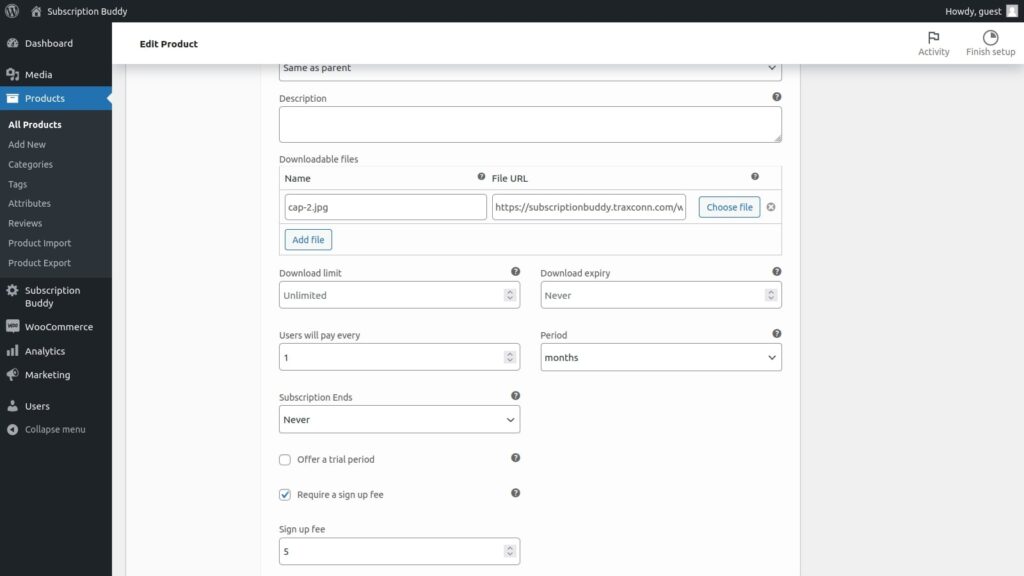
10. Choose the free trial period: days, weeks, months, or years.
11. If your subscription product requires a sign-up fee, check “Require a sign-up fee” and enter the amount for “Sign-up fee.”
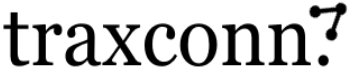
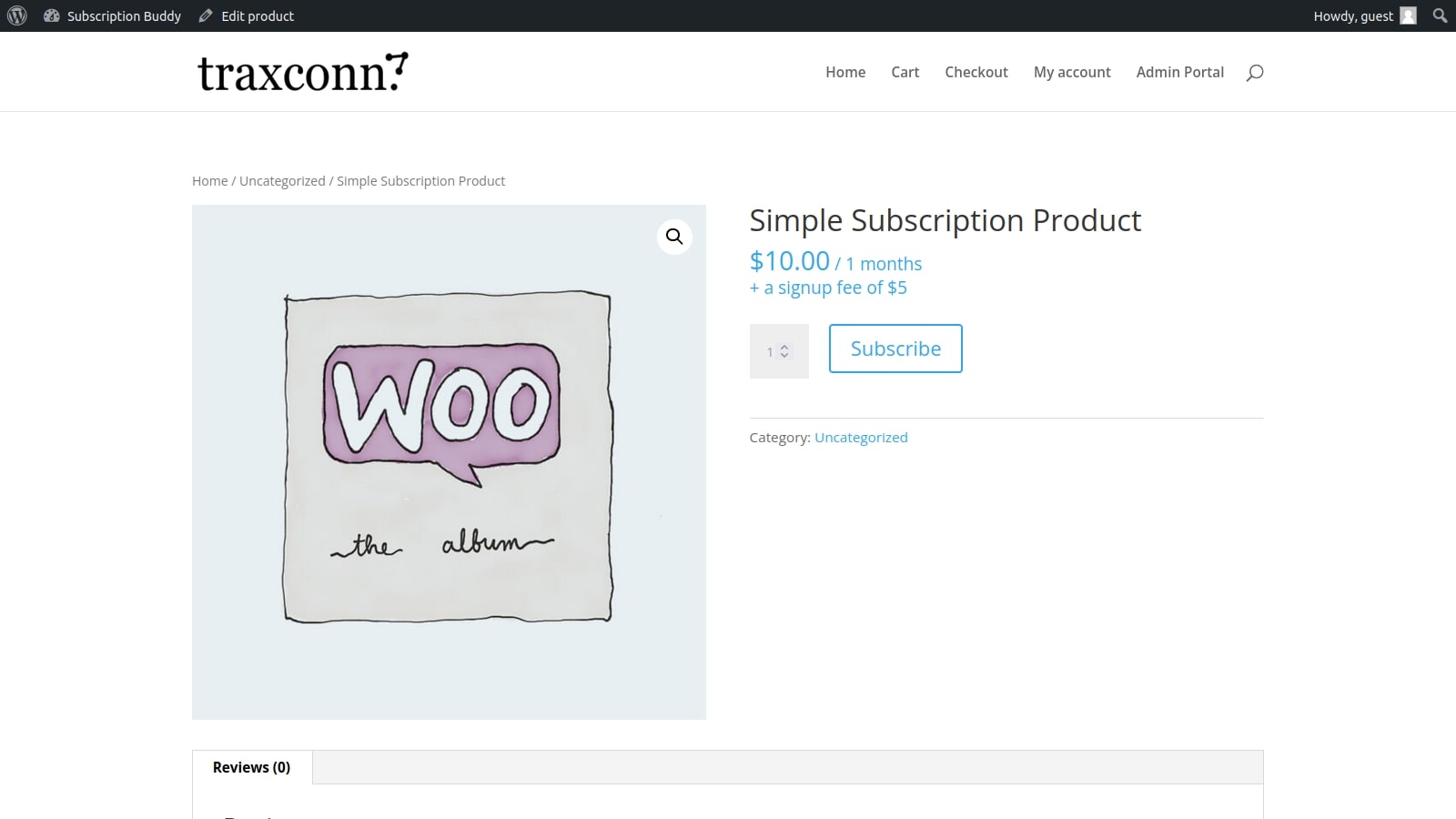
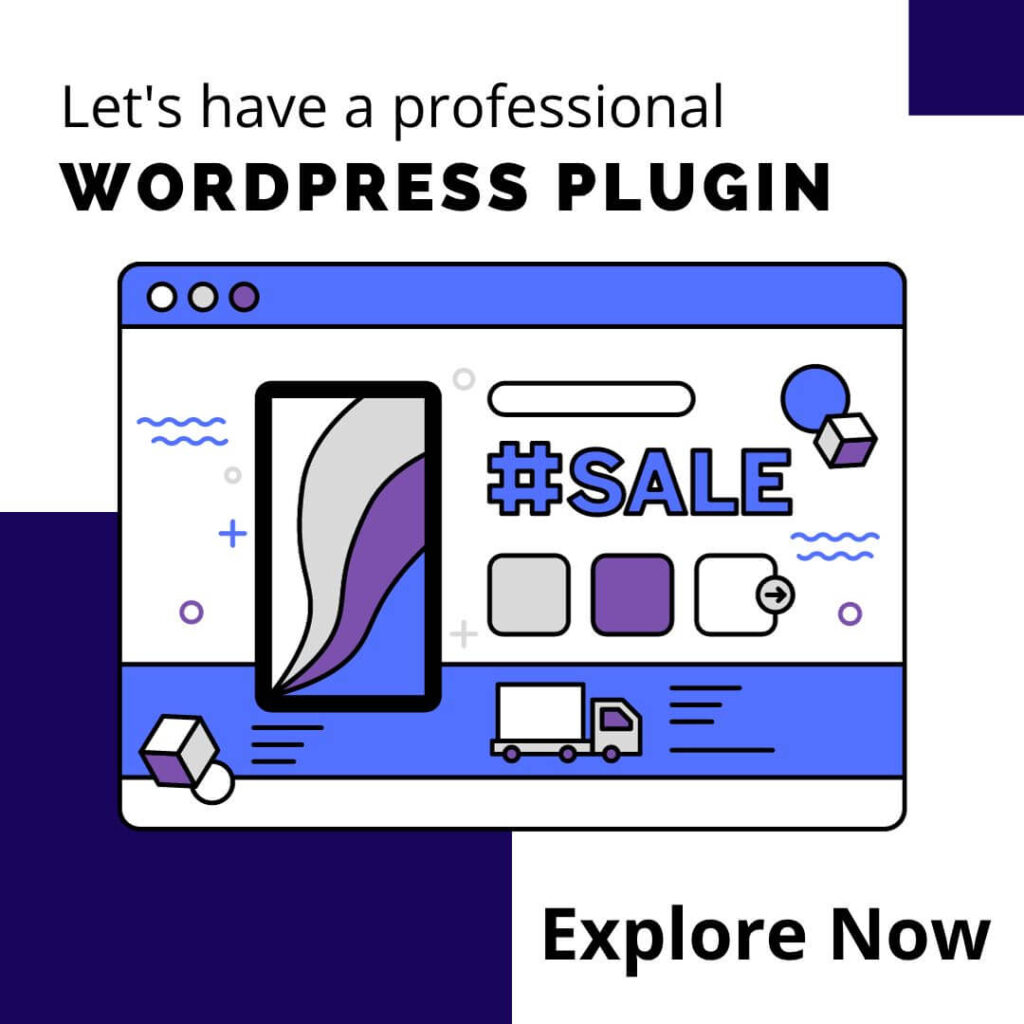

0 Comments