Whether you’re an admin managing multiple subscriptions or an individual user looking to cancel a subscription, Subscription Buddy makes the process straightforward. Here’s a step-by-step guide for both admins and users:
Admin Guide
1. Navigate to Subscribers
On the dashboard, find and click on the “Subscribers” tab under “Subscription Buddy”.
2. Access the specific account
Within the Subscribers section, locate the account for which you want to cancel the subscription.
Click on the account to access its details.
3. Cancel subscription
Once you’re in the account details, look for the “Cancel Subscription” button.
Click on the button to initiate the cancellation process.
Follow any additional prompts or confirmation steps as required.
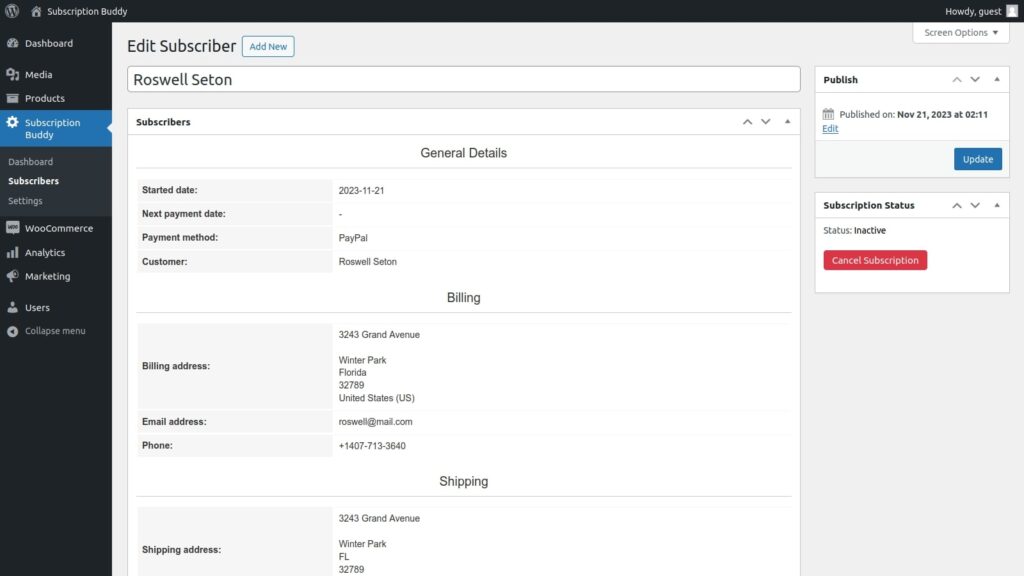
User Guide
1. Log in to your account
Log in to your personal account using your credentials.
2. Navigate to My Account
After logging in, locate and click on the “My Account” link. This is typically found in the top navigation menu.
3. Go to Subscriptions tab
Within the “My Account” section, find and click on the “Subscriptions” tab. This is where you’ll see a list of your active subscriptions.
4. Locate the subscription to cancel
Scroll through the list of subscriptions to find the one you want to cancel.
5. Cancel subscription
Once you’ve identified the subscription, there should be a “Cancel Subscription” button next to it.
Click on the button to start the cancellation process.
Follow any additional on-screen instructions or confirmations to complete the cancellation.
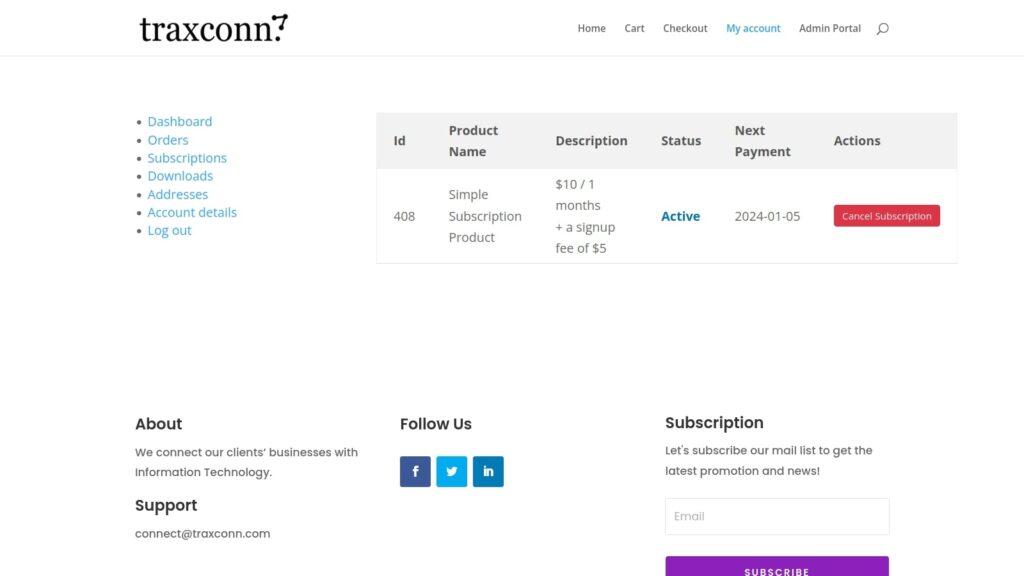
Note: The canceled subscription plan will remain effective until the due date.
By following these steps, both admins and users can easily manage and cancel subscriptions in Subscription Buddy.
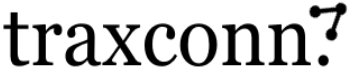
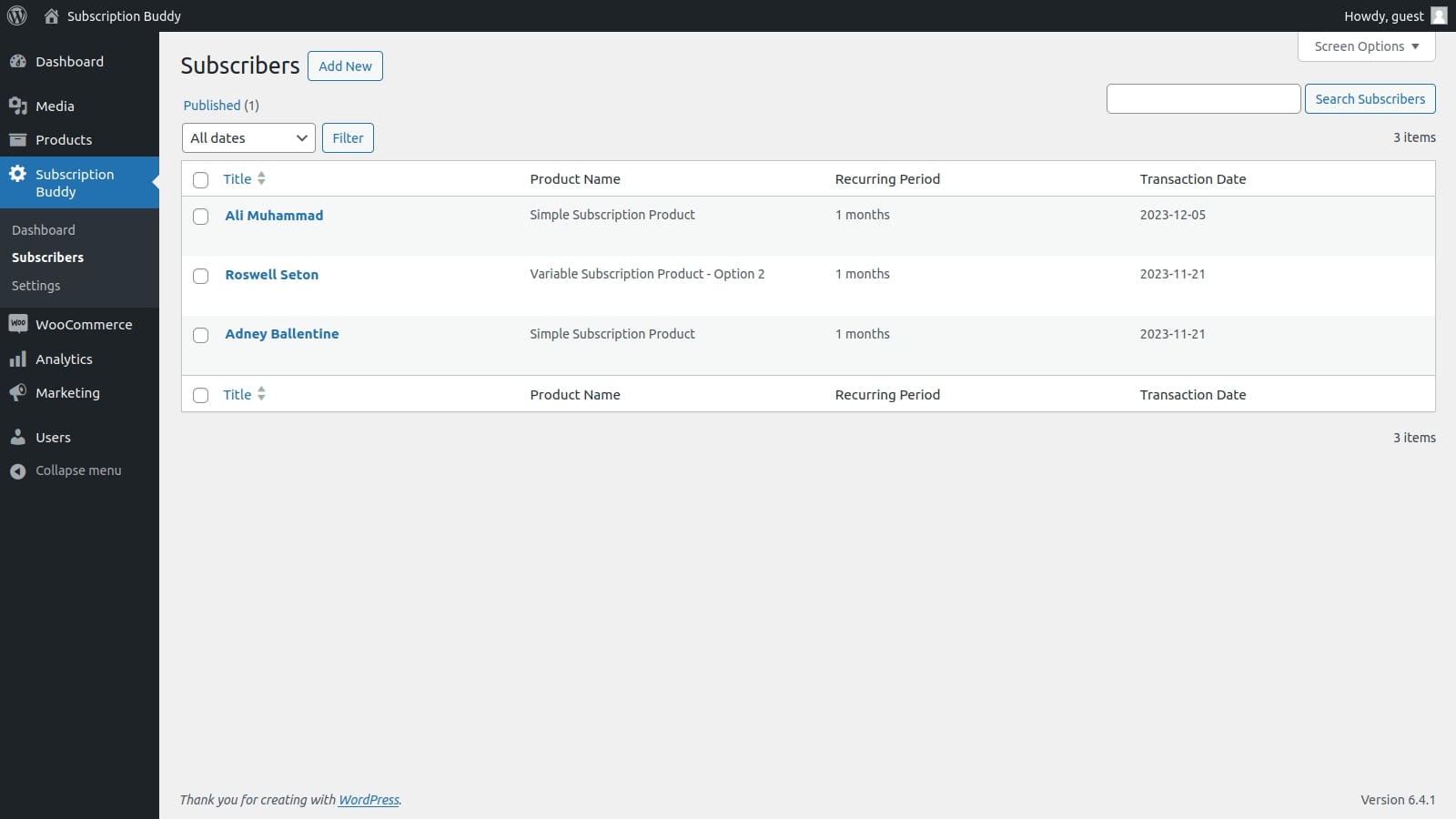
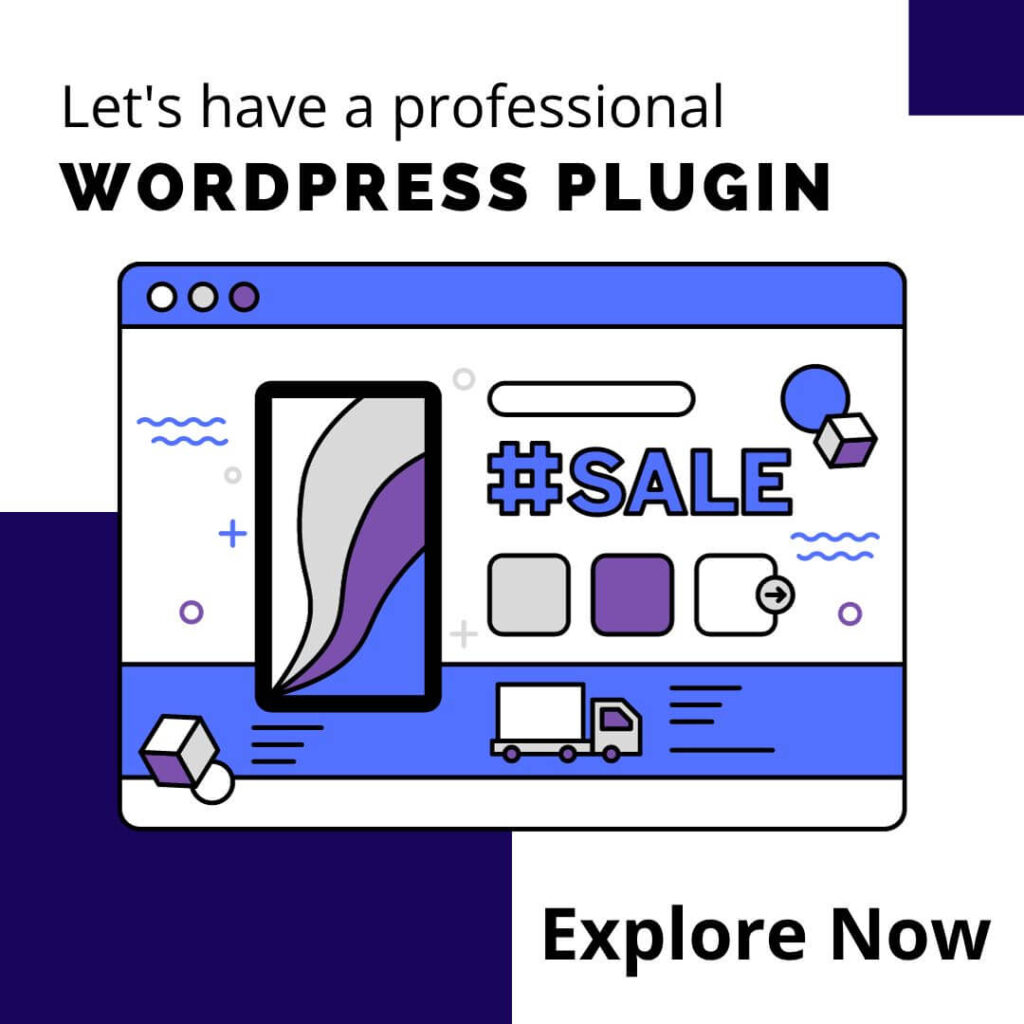

0 Comments