Direct checkout activation involves redirecting the ‘Add to Cart’ button directly to the checkout page. Enabling the direct checkout option will configure Subscription Buddy to streamline the checkout process for subscribers, bypassing unnecessary steps and taking them directly to the checkout page.
To set up direct checkout activation on your WooCommerce store, follow these steps:
1. Navigate to Subscription Buddy Settings
Log in to your WordPress admin dashboard and look for the “Subscription Buddy” plugin in the WordPress admin menu. Click on “Subscription Buddy,” and a submenu will appear. Select “Settings” from the submenu.
2. Locate the Direct Checkout Option
Inside the Subscription Buddy settings, find the option labeled “Activate Direct Checkout.”
3. Check the Option
To activate the Direct Checkout feature, check the checkbox next to “Activate Direct Checkout.”
4. Save Changes
After checking the “Activate Direct Checkout” option, scroll down or look for a “Save Settings” button on the settings page. Click on it to save the changes you made to the Subscription Buddy settings.
5. Disable AJAX Add to Cart
Navigate to WooCommerce > Settings. In the WooCommerce Settings page, click on the “Products” tab. Look for the “Add to cart behavior” section, and make sure the “Enable AJAX add to cart buttons on archives” option is unchecked. This step is crucial, as direct checkout activation requires the standard add-to-cart functionality without AJAX.
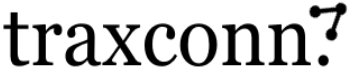

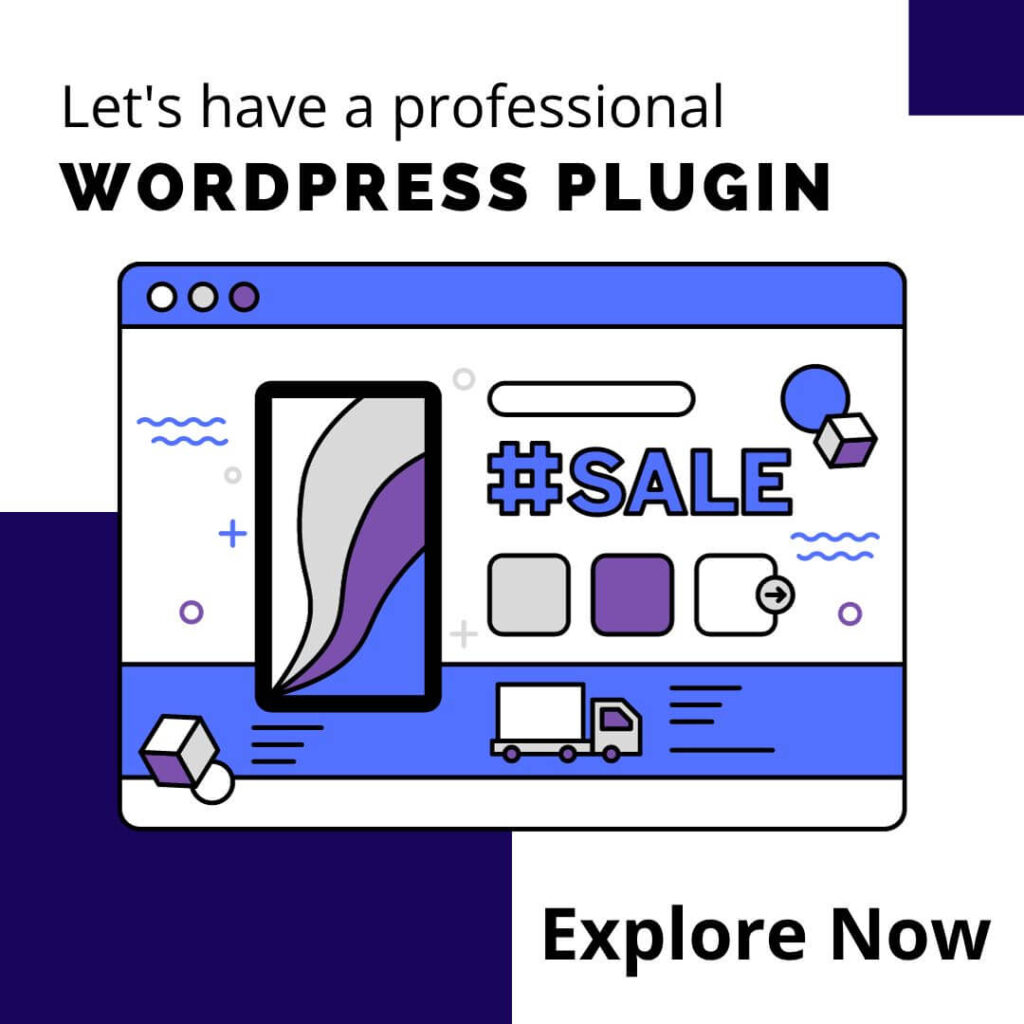

0 Comments