Subscription Buddy
Subscription Buddy is an essential plugin designed to streamline and enhance subscription management within the WooCommerce platform. Tailored specifically for WooCommerce users, this plugin provides a comprehensive solution for handling subscriptions seamlessly.
With Subscription Buddy, businesses can effortlessly oversee and organize subscription-based products, transforming the WooCommerce experience for both merchants and customers. This powerful tool enables users to set up, modify, and monitor subscriptions with unparalleled ease.
Key features of Subscription Buddy include user-friendly navigation, allowing merchants to efficiently manage subscriptions through the familiar WooCommerce interface. Whether you’re launching a new subscription product or updating existing ones, Subscription Buddy simplifies the process, ensuring a hassle-free experience.
This plugin ensures flexibility by allowing businesses to customize subscription settings according to their unique needs. From payment frequencies to trial periods and billing cycles, Subscription Buddy puts control in the hands of the merchant, enabling them to tailor subscription plans to match their business model.
Subscription Buddy seamlessly integrates with WooCommerce, leveraging the platform’s robust capabilities while adding an extra layer of functionality for subscription-based products. This ensures a cohesive and efficient workflow for businesses relying on WooCommerce for their online store.
In summary, Subscription Buddy is the go-to plugin for WooCommerce users seeking a reliable and user-friendly solution for subscription management. From setup to ongoing management, this plugin empowers businesses to offer and manage subscriptions effortlessly, enhancing the overall shopping experience for both merchants and customers.
How to set up Subscription Buddy PayPal Gateway?
1. Navigate to “Settings” under “WooCommerce.”
2. Go to the “Payments” tab.
3. Locate “Subscription Buddy PayPal Gateway.”
4. Click the “Manage” button.
5. Enable the PayPal Payment Gateway by checking the corresponding box.
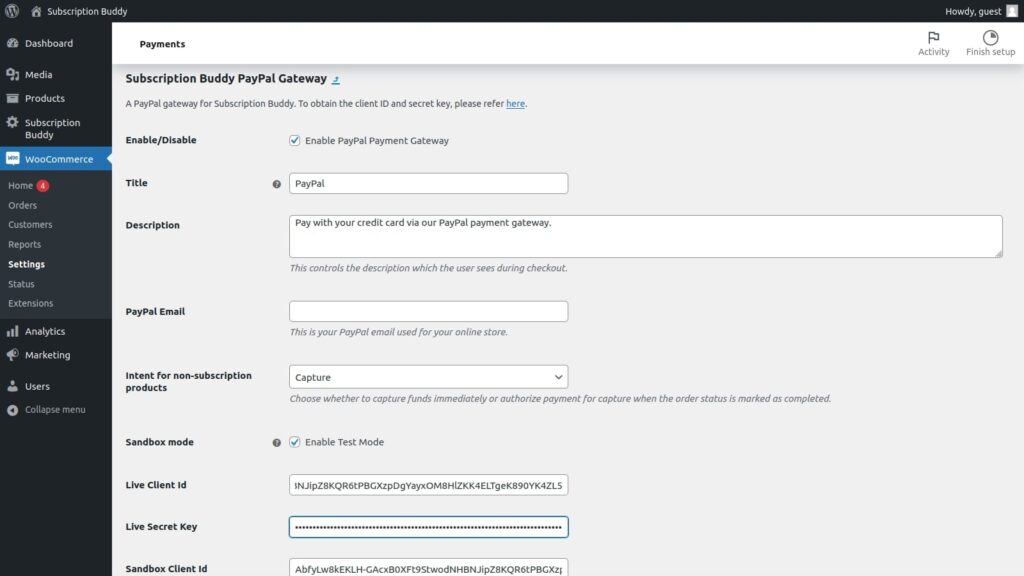
6. Enter your “PayPal Email.”
7. For “Intent for non-subscription products,” choose either “Capture” or “Authorize.” Decide whether to capture funds immediately or authorize payment for capture when the order status is marked as completed.
8. For “Sandbox mode,” you can enable the test mode.
9. For the client ID and secret key for both live and sandbox, please access https://developer.paypal.com, and log in or sign up for an account if you don’t already have one.
10. Under the “Apps & Credentials” tab, click “Create App.”
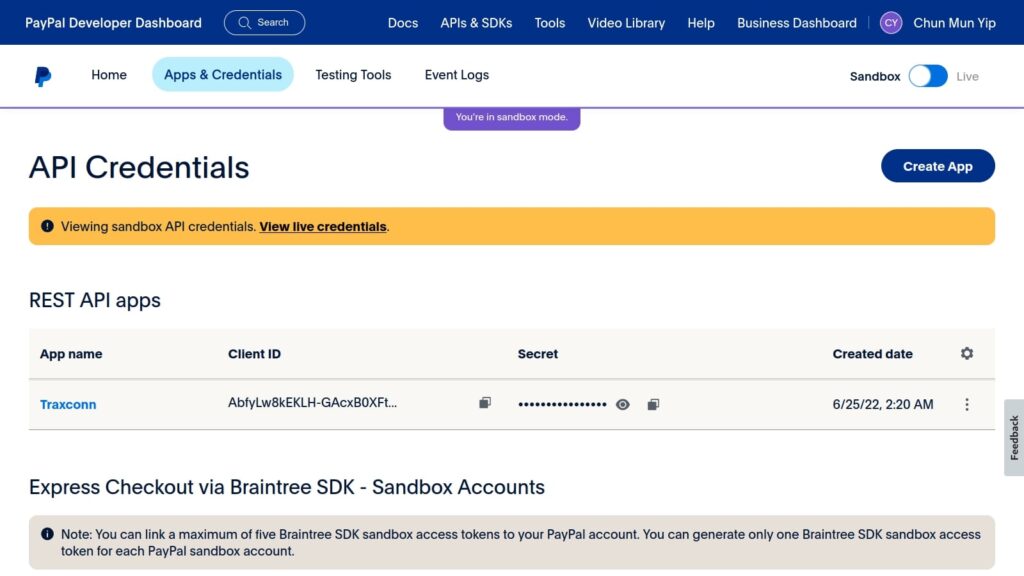
11. Enter the “App name” and click “Create App.”
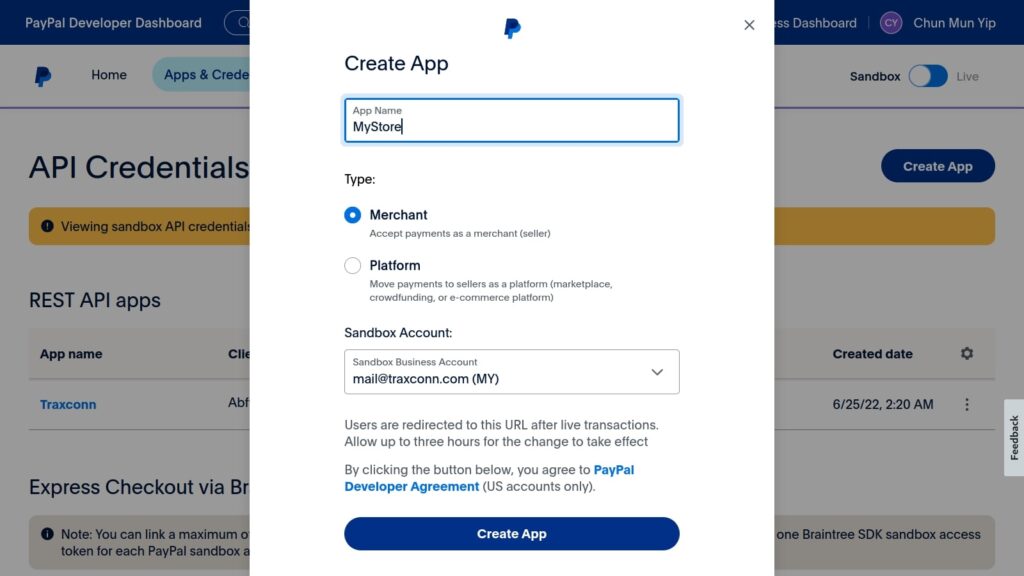
12. After that, this page will be displayed. You can select the features you want or leave them as default.
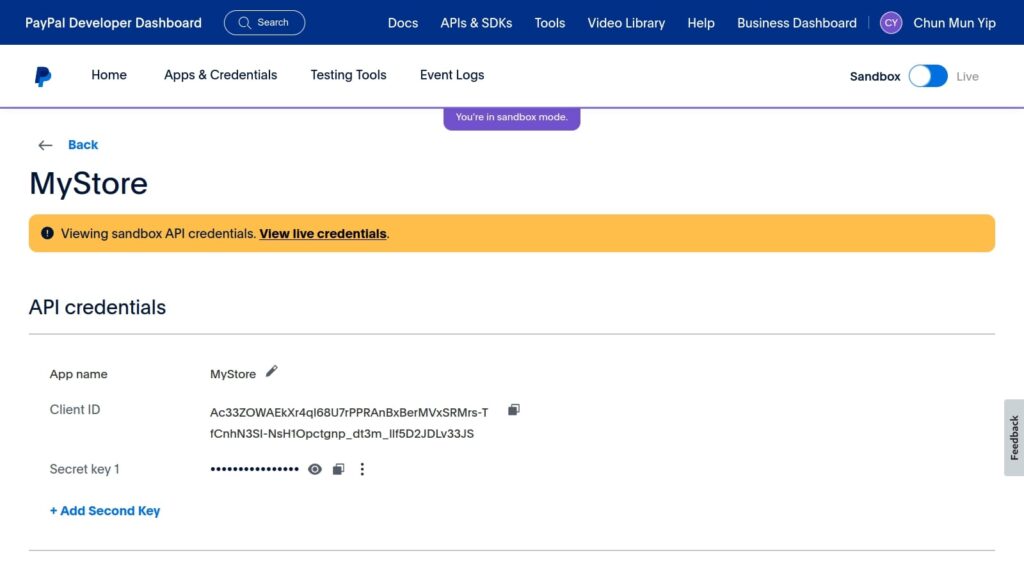
13. Repeat this process for both “Sandbox” and “Live” modes.
14. Go back to the client ID and secret key in the Subscription Buddy PayPal Gateway. Enter the Live Client ID and Live Secret Key. If you enable test mode for Sandbox, also enter the Sandbox Client ID and Sandbox Secret Key.
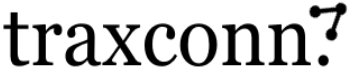
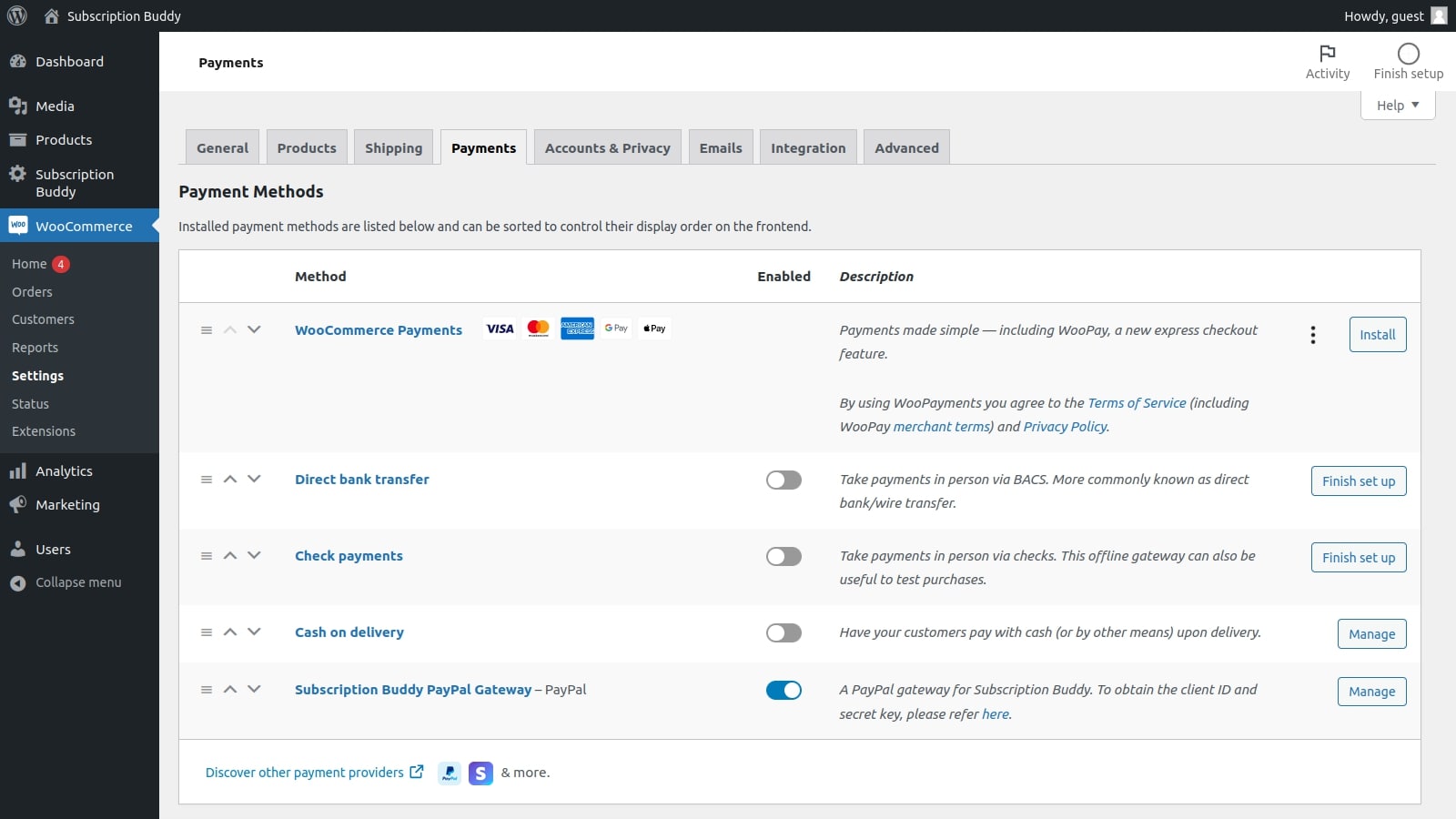
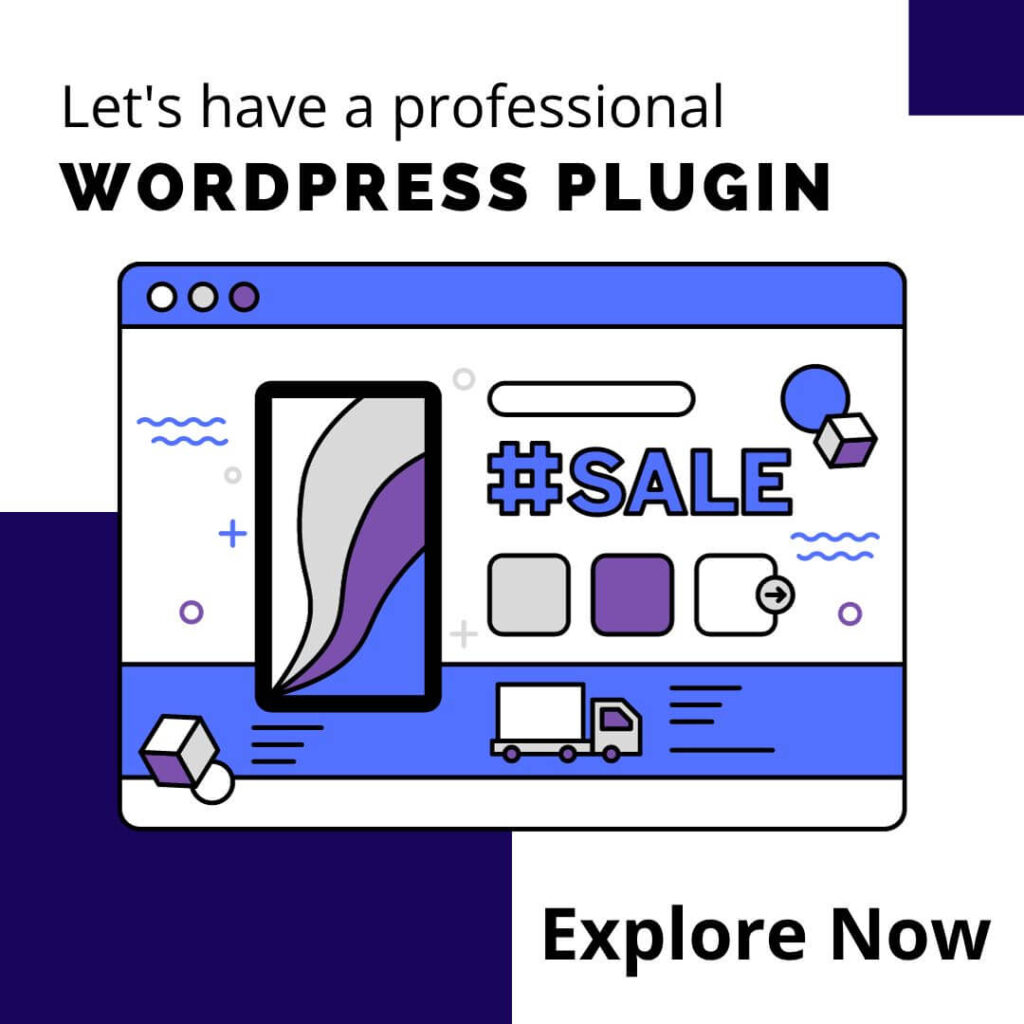

0 Comments