Subscription Buddy provides comprehensive reports to help you track and analyze your subscription data. Follow these steps to view the Subscription Buddy report:
1. Navigate to Reports
On the dashboard or main menu, find and click on the “Dashboard” tab under Subscription Buddy.
2. View Total Subscription Earnings
Locate the “Total Subscription Earnings” section. This displays the overall revenue generated from your subscriptions.
3. Check Total Subscribers
Look for the “Total Subscribers” section to see how many subscribers you currently have.
4. Identify Active and Inactive Subscribers
Explore the “Total Active Subscribers” and “Total Inactive Subscribers” sections.
Active subscribers are those currently engaged with your subscriptions, while inactive subscribers have paused or canceled their subscriptions.
5. Select Time Range
To customize the report based on a specific period, use the “Select time range” feature. Choose from options like last 3 months, last 6 months, last year and last 2 years.
6. Explore Monthly Total Subscription Earnings
If you’re interested in a more detailed breakdown, navigate to the “Monthly Total Subscription Earnings” section. This will display earnings over specific months in graph format
7. Review Product Report
Explore the “Product Report” section for a detailed analysis of various subscription products.
Examine individual products and their respective earnings.
The products with the highest earnings will be listed at the top, while those with the lowest earnings will be at the bottom.
By following these steps, you can easily access and understand the Subscription Buddy reports, gaining valuable insights into your subscription performance. Use this information to make informed decisions and optimize your subscription strategies.
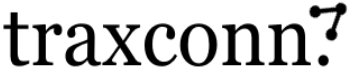
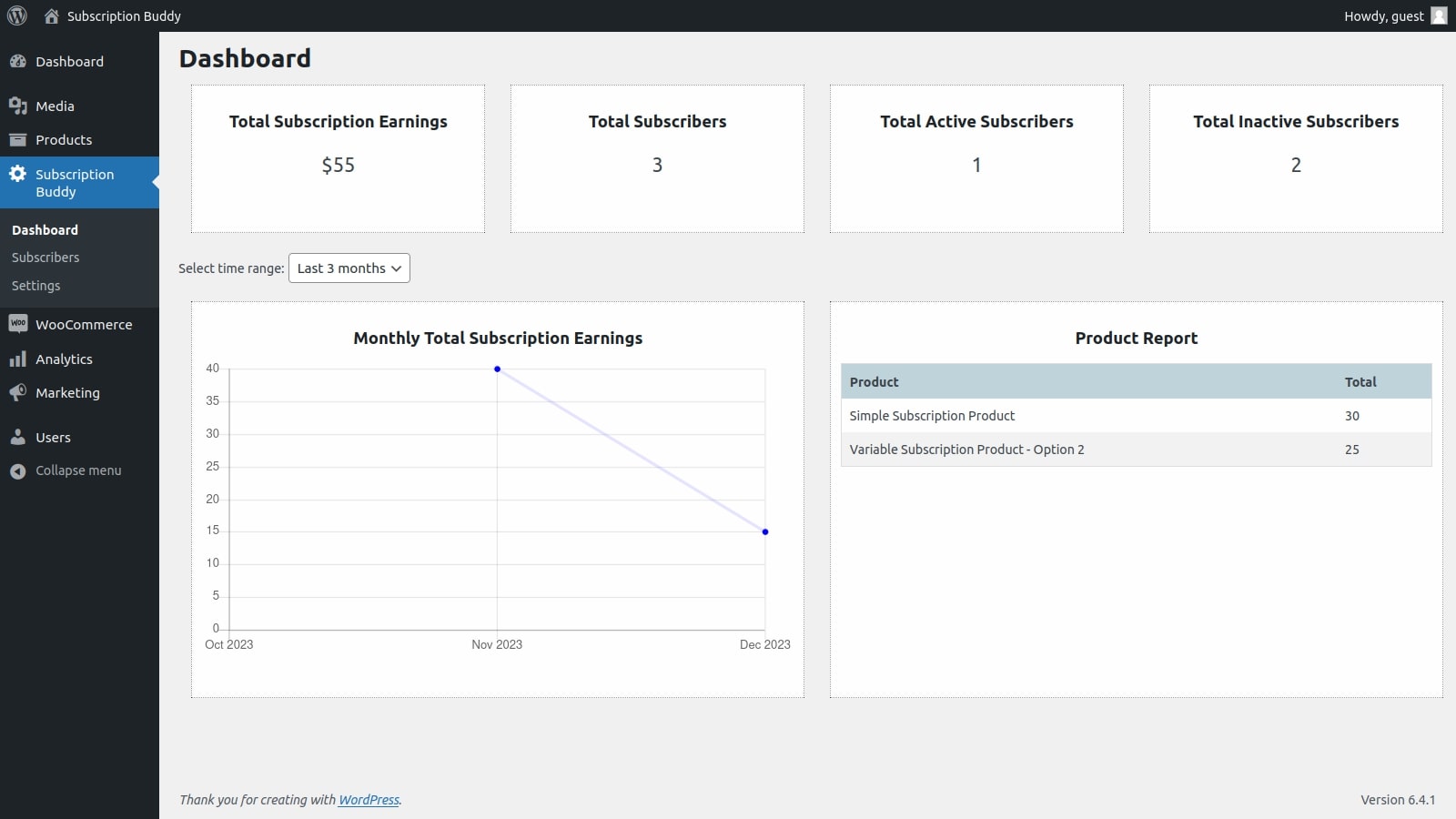
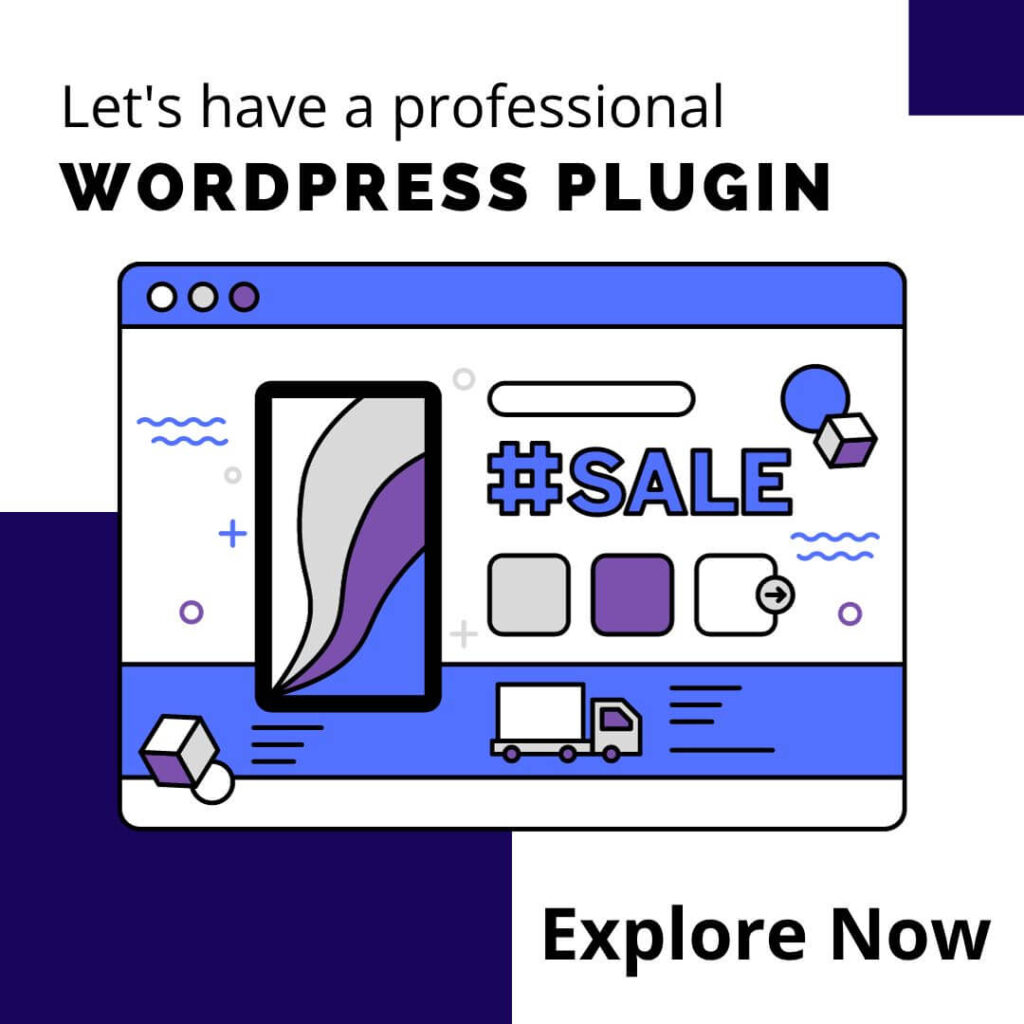

0 Comments