Subscription Buddy provides a comprehensive set of options to customize your subscription notification settings. These settings allow you to manage and communicate effectively with your customers regarding subscription renewals and cancellations. Here’s a detailed breakdown of the available options:
Subscribe Button Text
This option enables you to set the text that appears on the subscription button, providing flexibility in how you prompt users to subscribe.
Activate Direct Checkout
Direct checkout activation involves redirecting the ‘Add to Cart’ button directly to the checkout page. Ensure that the ‘Enable AJAX add to cart buttons on archives’ option in WooCommerce > Settings > Products is unchecked to ensure the proper functioning of this function.
Activate Auto Email Notification
When activated, this option triggers the system to send email notifications for subscription-related events automatically.
Renewal Notification Subject
Define the subject line for the email notification sent to customers when their subscription is scheduled for renewal. A well-crafted subject line can capture attention and convey the purpose of the email.
Renewal Notification Body
Customize the email body that accompanies the renewal notification. Use placeholders to dynamically insert relevant information such as site title, subscription name, price, next renewal date, and administrator’s email.
Placeholders available:
- [site_title] – The site title.
- [subscription_name] – The subscription name.
- [subscription_price] – The subscription price.
- [next_renewal_date] – The next renewal date of the subscription.
- [admin_email] – The administrator’s email.
When to Notify Customers About Subscription Renewals
Specify the number of days before the subscription renewal date when the email notification should be sent. This allows you to time the communication strategically, ensuring customers receive timely reminders.
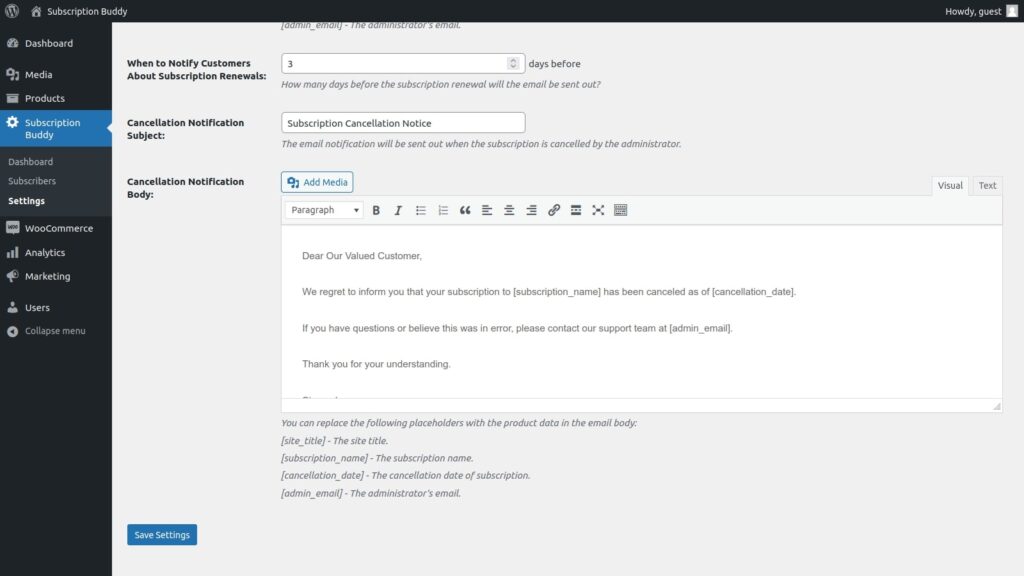
Cancellation Notification Subject
Define the subject line for the email notification sent to customers when their subscription is canceled by the administrator.
Cancellation Notification Body
Customize the email body for cancellation notifications, incorporating placeholders to dynamically insert key details such as site title, subscription name, cancellation date, and administrator’s email.
Placeholders available:
- [site_title] – The site title.
- [subscription_name] – The subscription name.
- [cancellation_date] – The cancellation date of the subscription.
- [admin_email] – The administrator’s email.
These Subscription Buddy settings empower you to create a personalized and informative communication strategy for subscription events, enhancing the overall user experience and keeping customers well-informed about their subscription status.
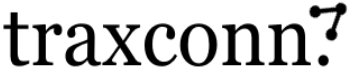
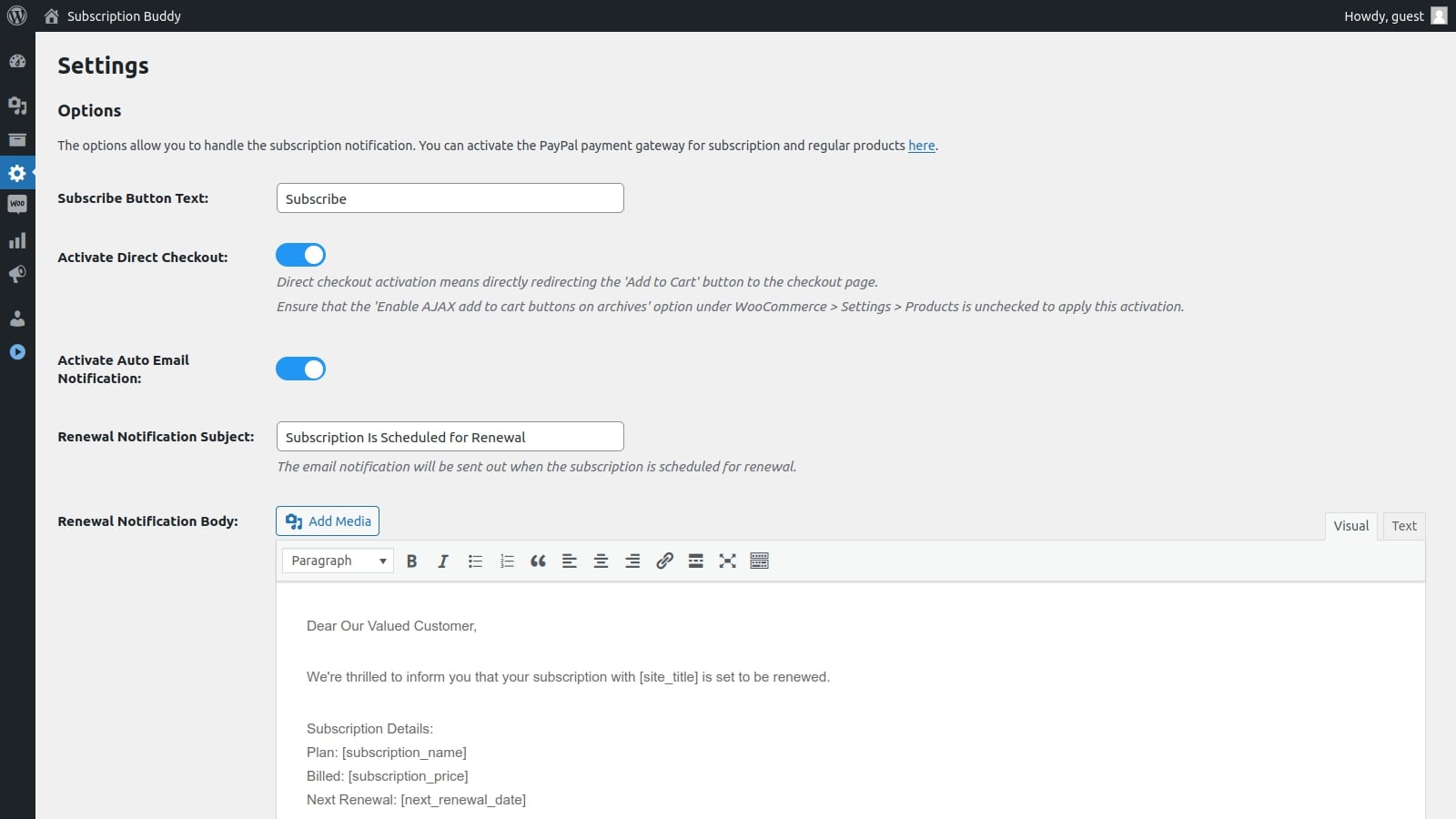
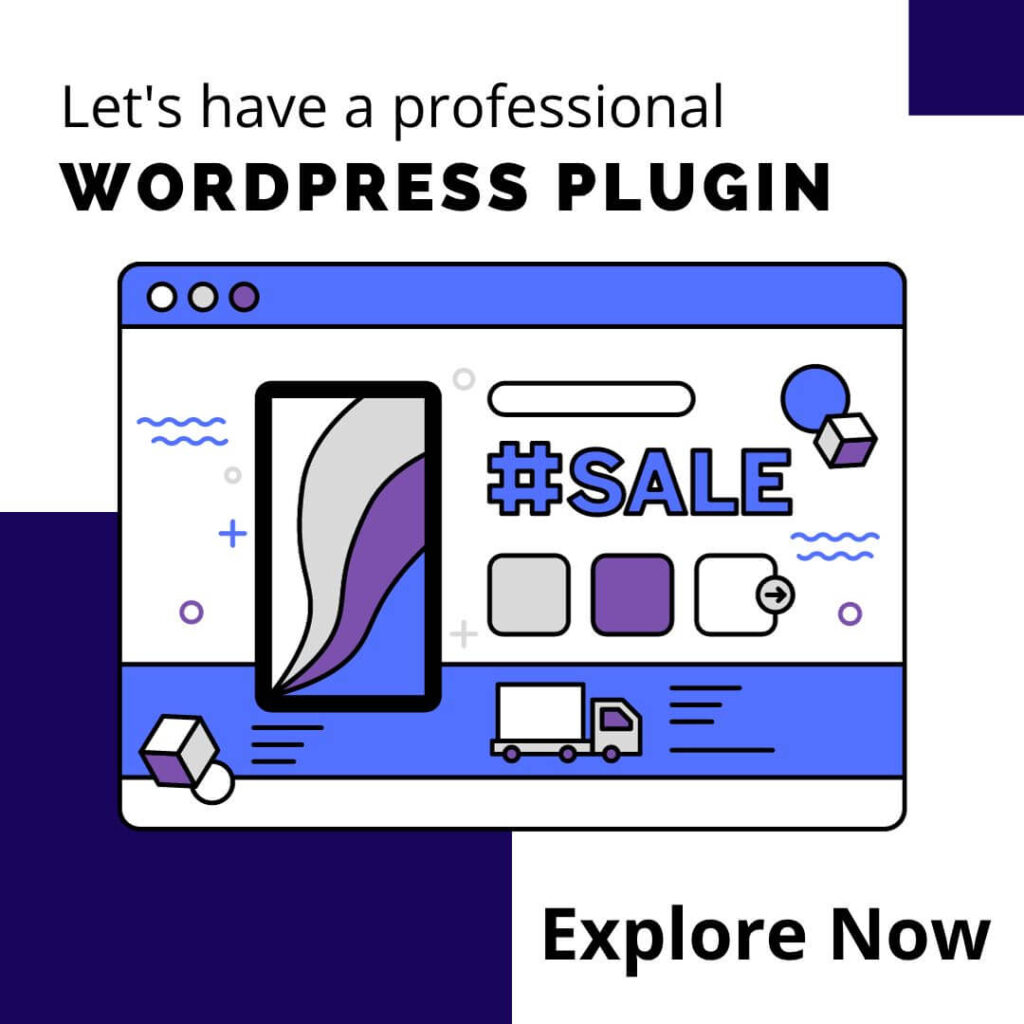

0 Comments