Integration is one of Talkino’s powerful features to integrate other third-party services to make Talkino more advanced. Now, Talkino supports integration with Typebot and Google Analytics (GA4).
Typebot is a famous chatbot that allows you to create conversational forms such as lead qualification, product launch, user onboarding, and customer support. For more information about Typebot, please refer here.
Google Analytics (GA4) is the service provided by Google to allow you to capture the Talkino data on your website for your analysis. For more information about Google Analytics (GA4), please refer here.
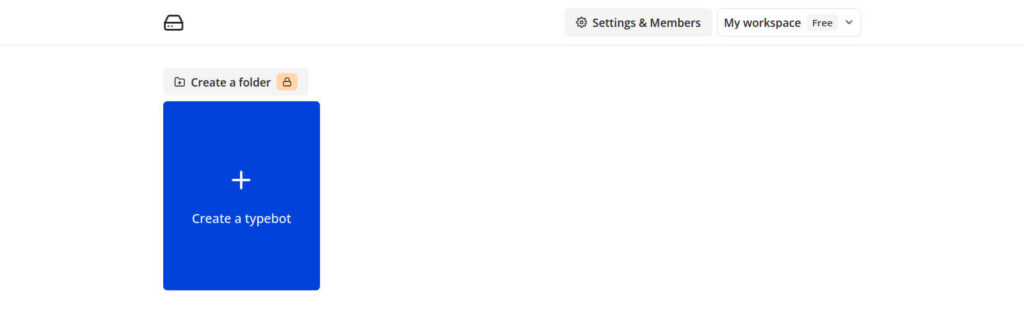
How to integrate with Typebot?
1. Please login to your Typebot account from here or register an account from here.
2. You will receive an email from Typebot. In the email, please click on the link that you have received.
3. Click ‘Create a typebot’.
4. You can either start from scratch or start from a template. In this guide, we will create a Typebot from a template. If you want to know more about starting from scratch, please refer to the official document from Typebot.
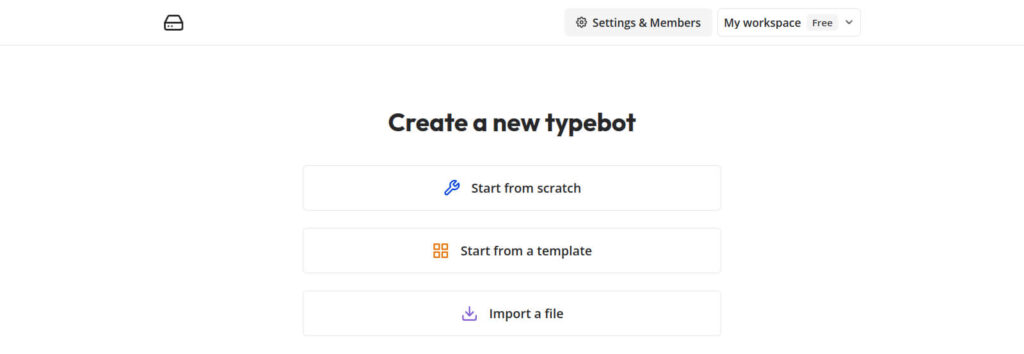
5. Now, you can select the template that meets your need. In this guide, we will be trying to create a FAQ template.
6. Click select ‘Use this template’ with your selected template.
7. Now, you are able to edit the flow of your Typebot. For more information about the flow of Typebot, kindly please refer to the official video guide of Typebot.
8. Click the ‘Publish’ button once you have completed setting up the flow of your Typebot.
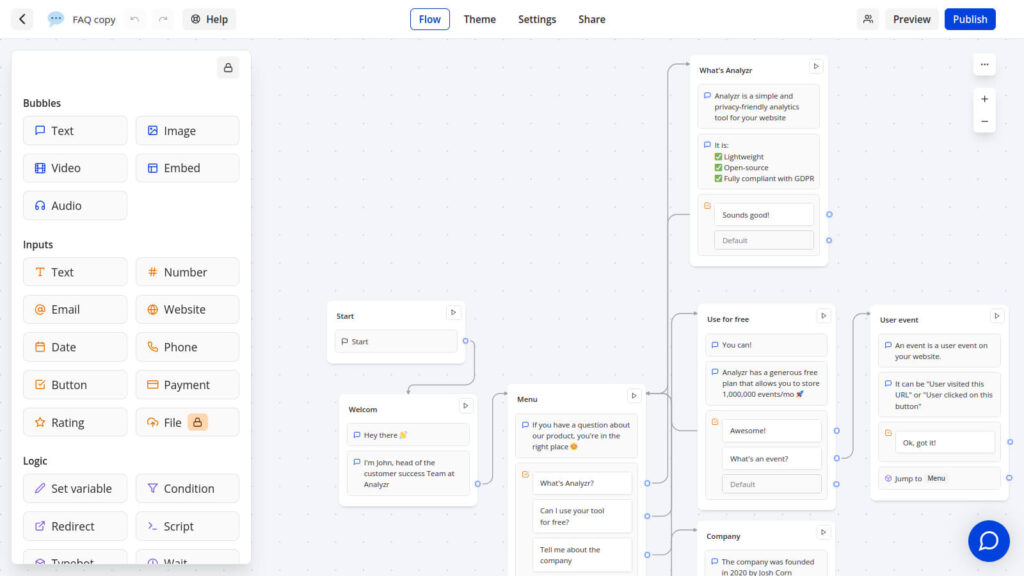
9. Next, select the share tabs and copy the last word of Typebot link as shown below.
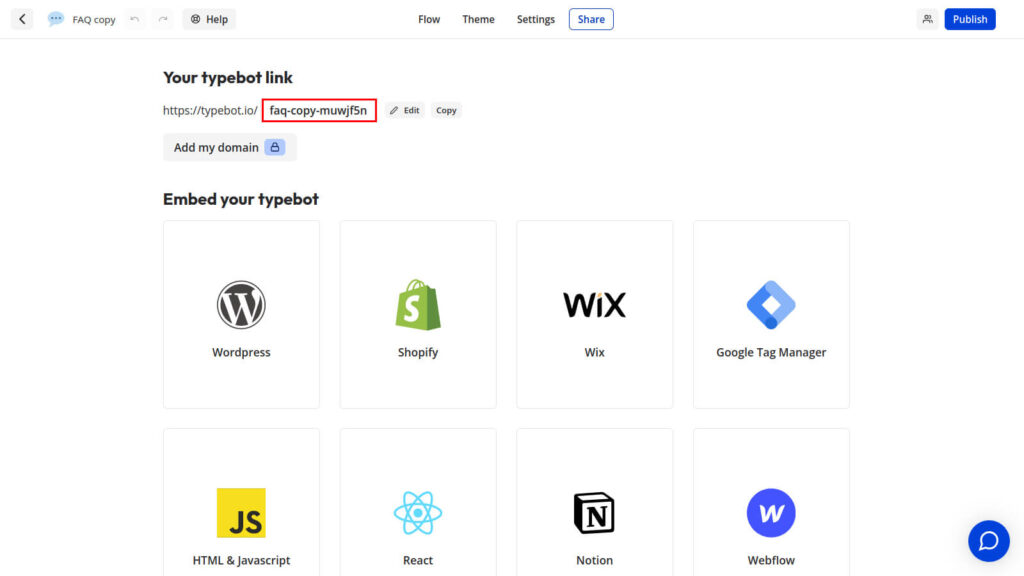
10. Now back to Talkino settings > Integration > Typebot Integration, activate the Typebot and fill in the Typebot link such as faq-copy-muwjf5n
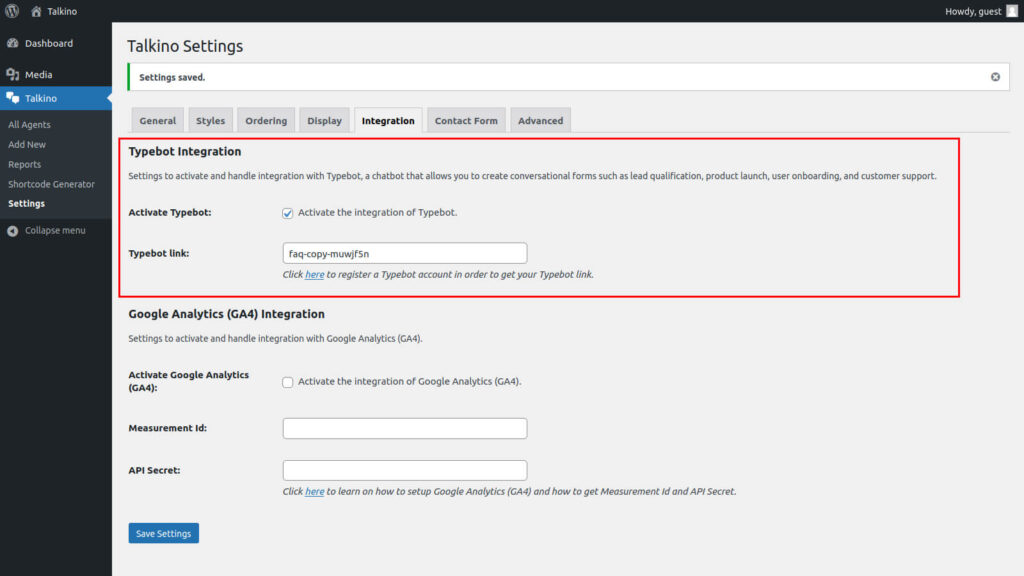
11. Done! Now your Typebot will be displayed on Talkino on your site.
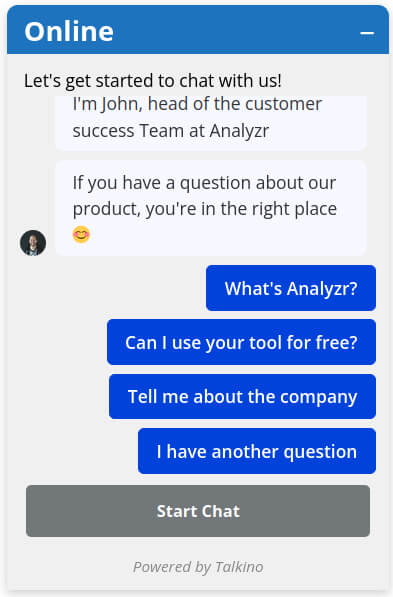
How to integrate with Google Analytics (GA4)?
1. Log in to your Google account or register a Google account from here.
2. Let’s access to Google Analytics (GA4).
3. To integrate Google Analytics (GA4), please make sure your WordPress site has been installed with the Google tag (gtag.js). Kindly please refer here to learn on how to create Google Analytics (GA4) with Property for your site and install the Google tag (gtag.js) into your site. Alternatively, you can install another WordPress plugin from here and just fill in the measurement id. Kindly please skip this step if you have already implemented GA4 on your site.
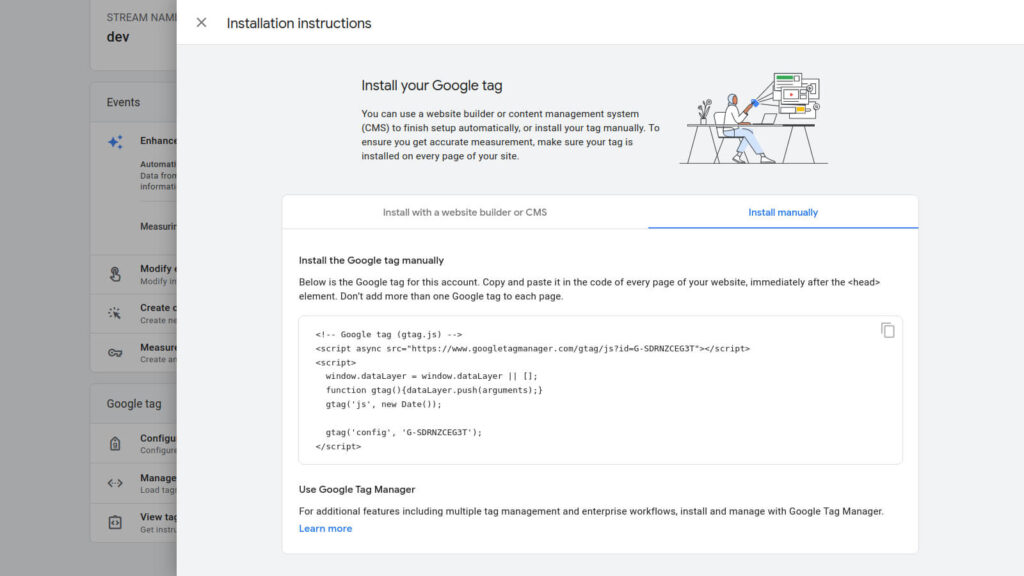
4. Now, select Google Analytics > Admin. Under your property, select ‘Data Streams’ of your site.
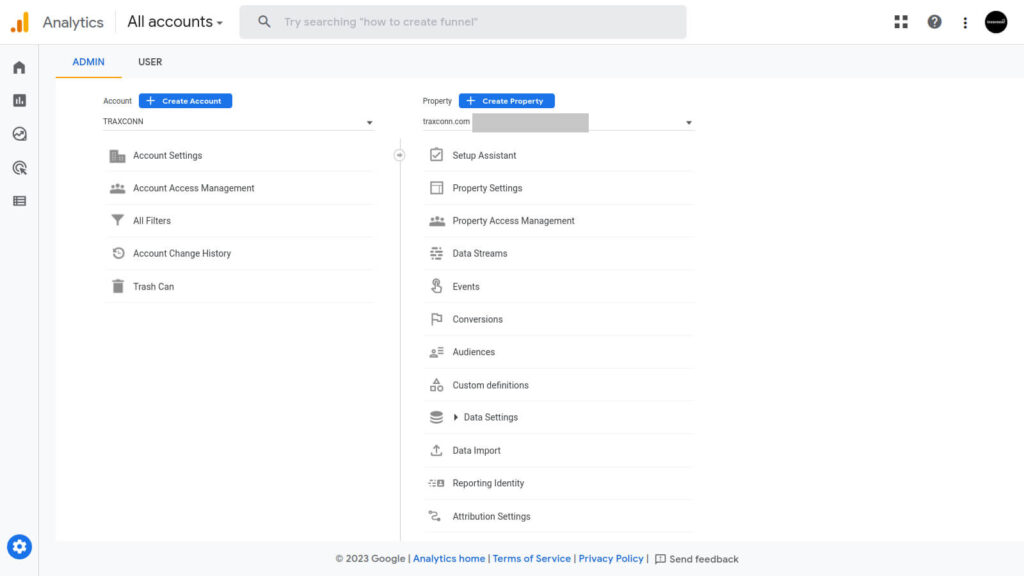
5. It will display the Measurement Id of your site. Copy and paste the Measurement Id into ‘Measurement Id’ field under Talkino’s Integration tab of your WordPress admin site.
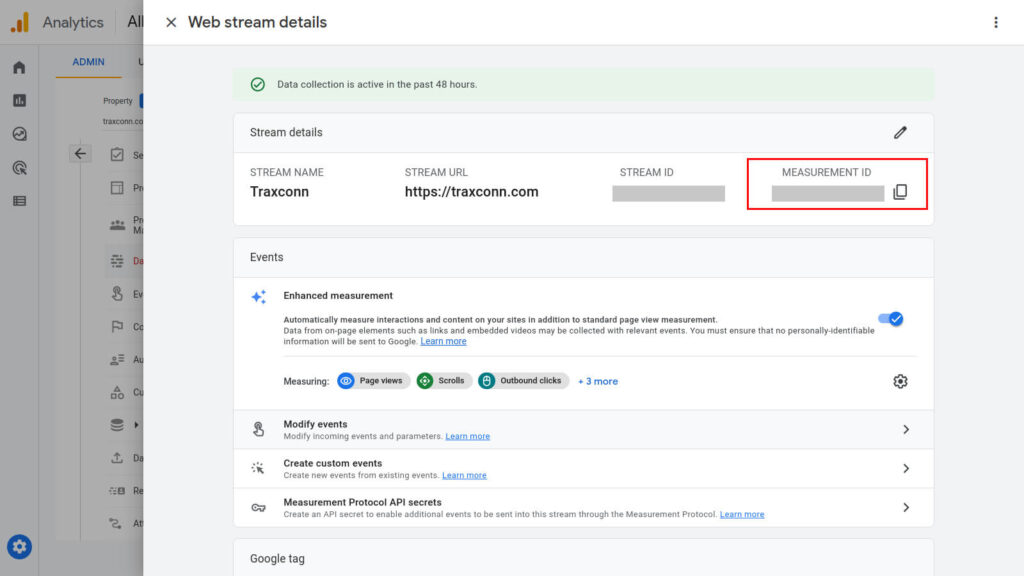
- Select Events > Measurement Protocol API secrets.
- Select create and fill in the nickname to generate API secret.
- Copy the API Secret value and paste it into ‘API Secret’ field under Talkino’s Integration tab of your WordPress admin site.
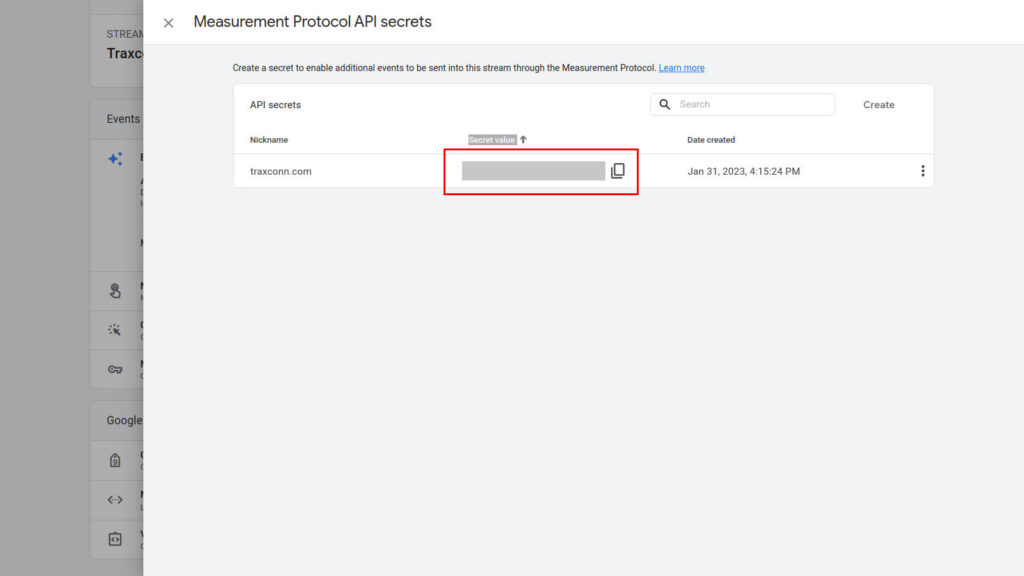
9. On Talkino’s Integration tab of your WordPress admin site, please tick the checkbox of ‘Activate Google Analytics (GA4)’ field.
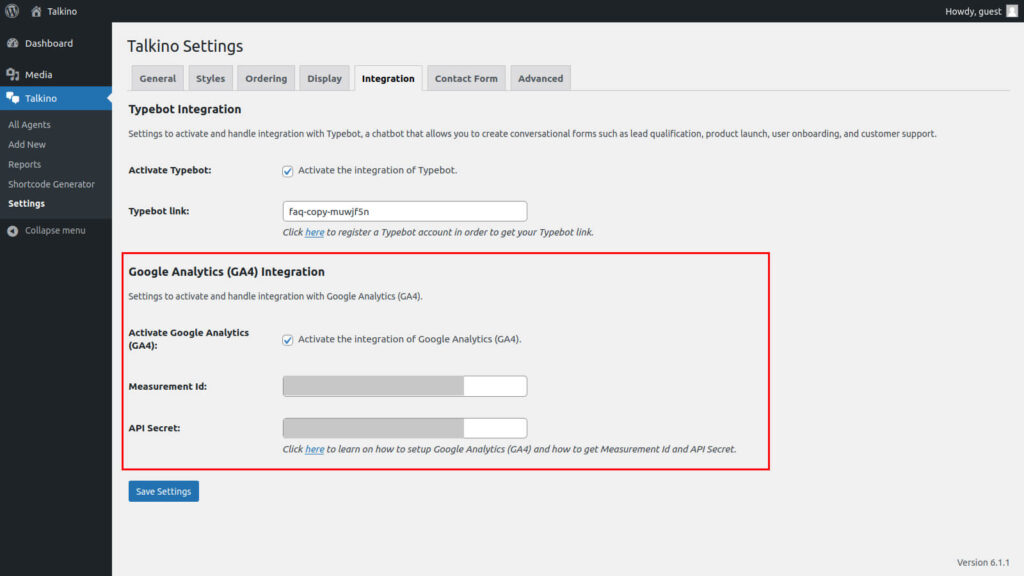
10. Done! Now Talkino will send agent id, agent, chat channel and chat method to your Google Analytics (GA 4) every time your website visitors click on the chat channel’s icon.
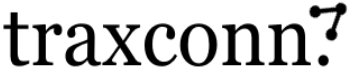
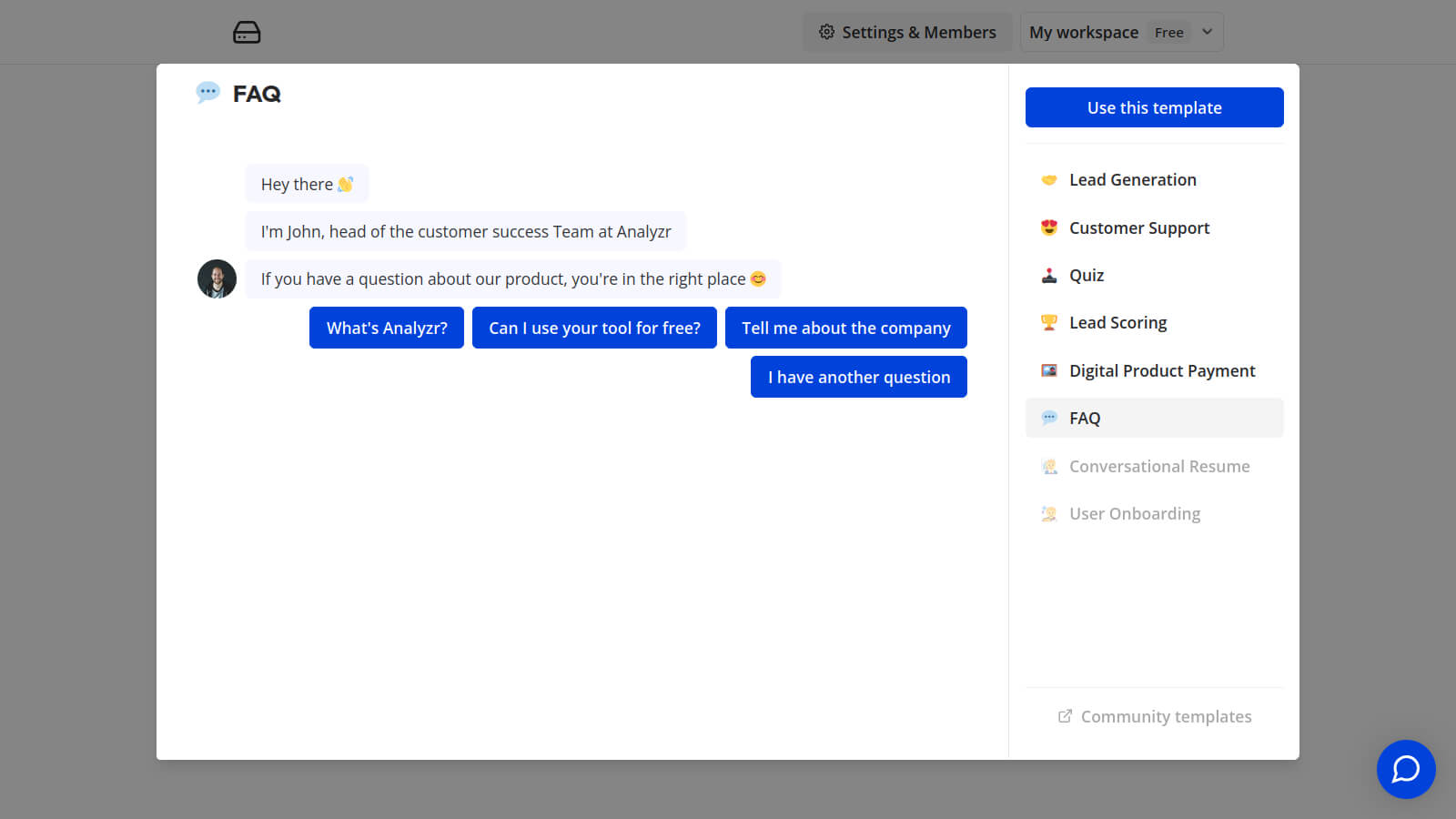
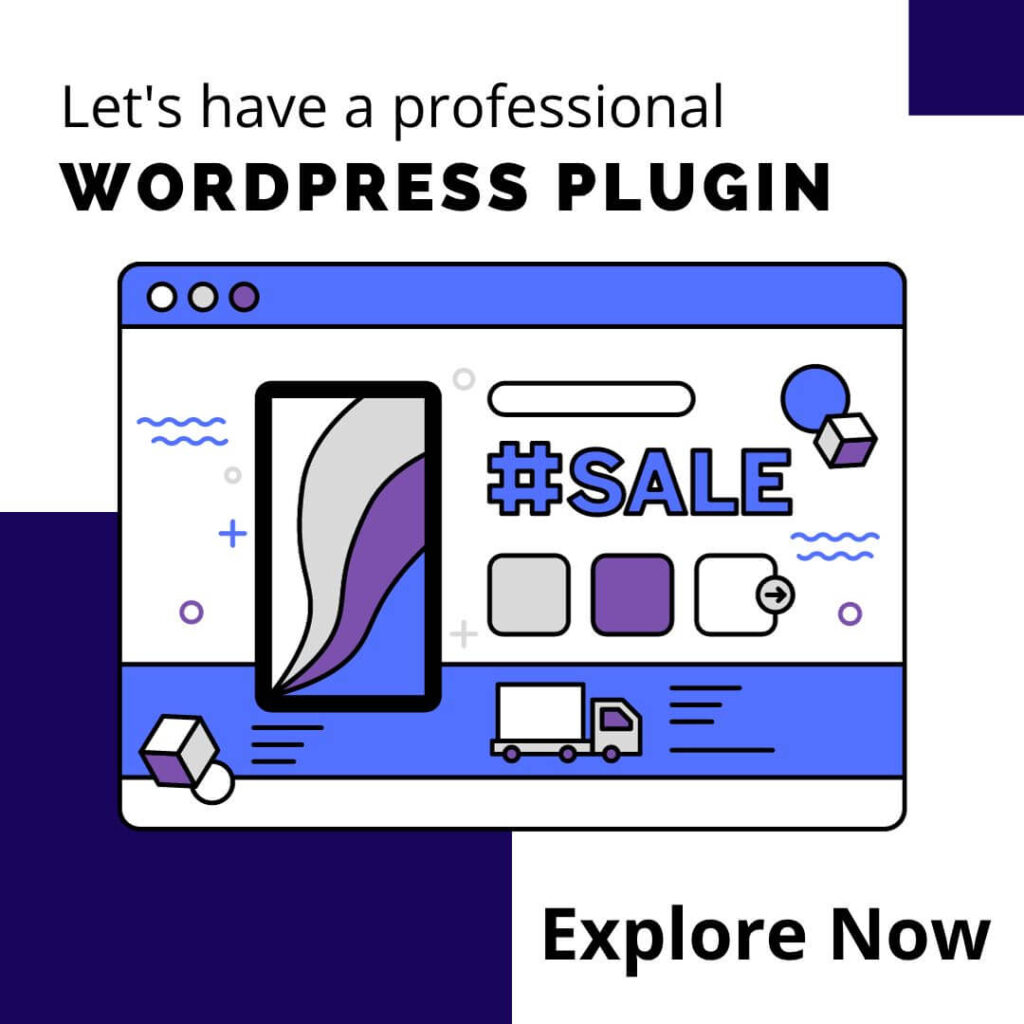

0 Comments