To prevent your users from missing a chance to reach you, Talkino has developed a built-in contact form to enable users to email to you when the Talkino is under offline mode. It is a premium feature.
The built-in contact form of Talkino supports Google reCaptcha v3 to prevent it from spam.
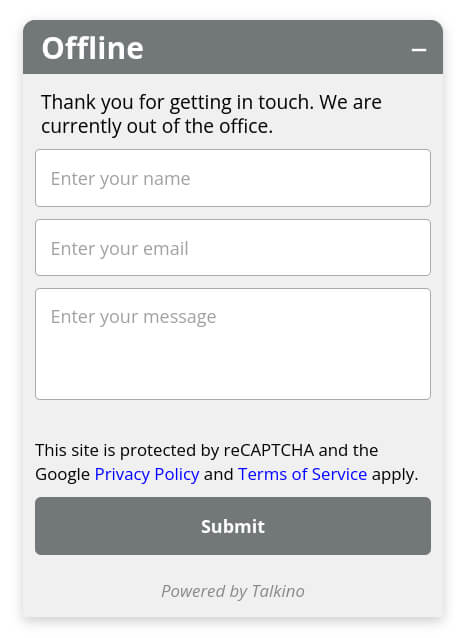
How to setup contact form and Google reCaptcha v3?
1. Go To WordPress Admin > Talkino > Settings > Contact Form tab.
2. Tick the checkbox to activate the contact form for allowing users to email to admin when the Talkino is under offline mode.
3. Fill in all of your email details to setup the email content of contact form. For the fields of “Sender’s Message”, “Sender’s Name” and “Sender’s Email”, %%sender_name%% represents sender’s name, %%sender_email%% represents sender’s email and %%message%% represents message.
4. Tick the checkbox to activate the Google reCaptcha v3 on the contact form if you would like to protect the contact form from spam. Please refer here to create Google reCaptcha v3 site key and secret key.
5. Fill in the Google reCaptcha v3 site key and secret key that are provided by Google. The text of “This site is protected by reCAPTCHA and the Google Privacy Policy and Terms of Service apply.” will be displayed on the contact form of Talkino once you have activated and set the keys.
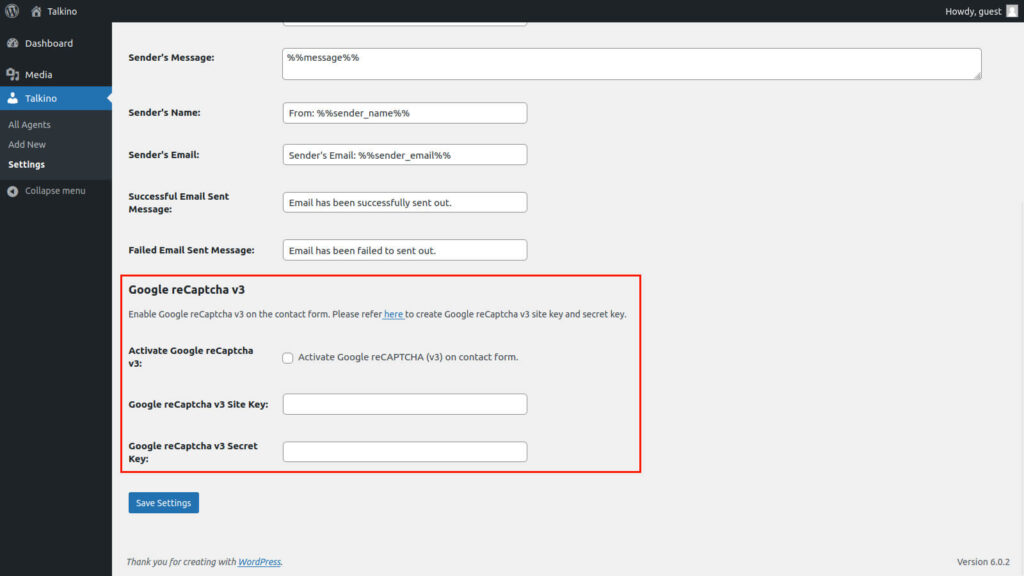
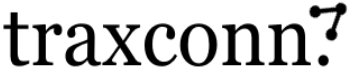
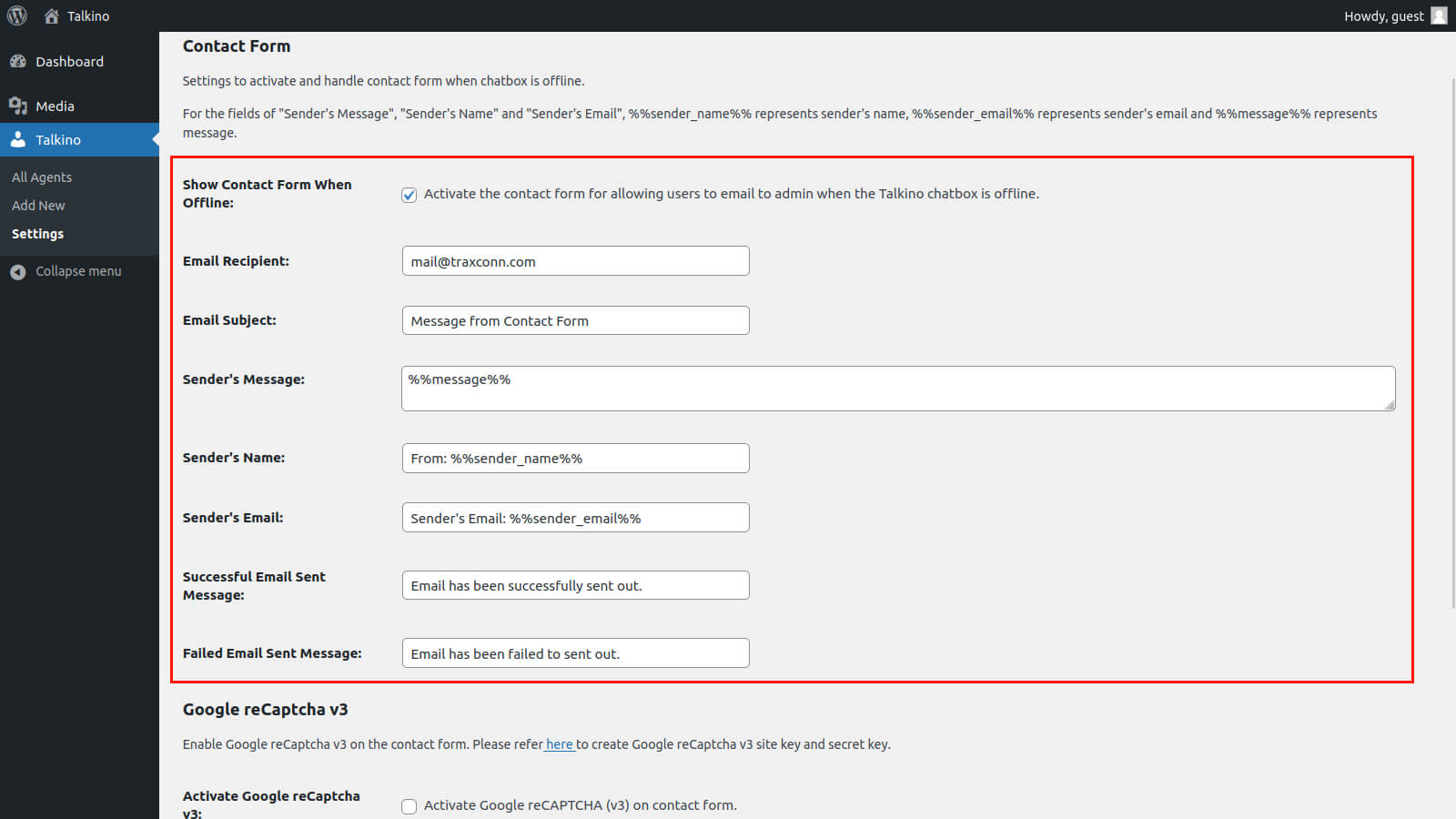
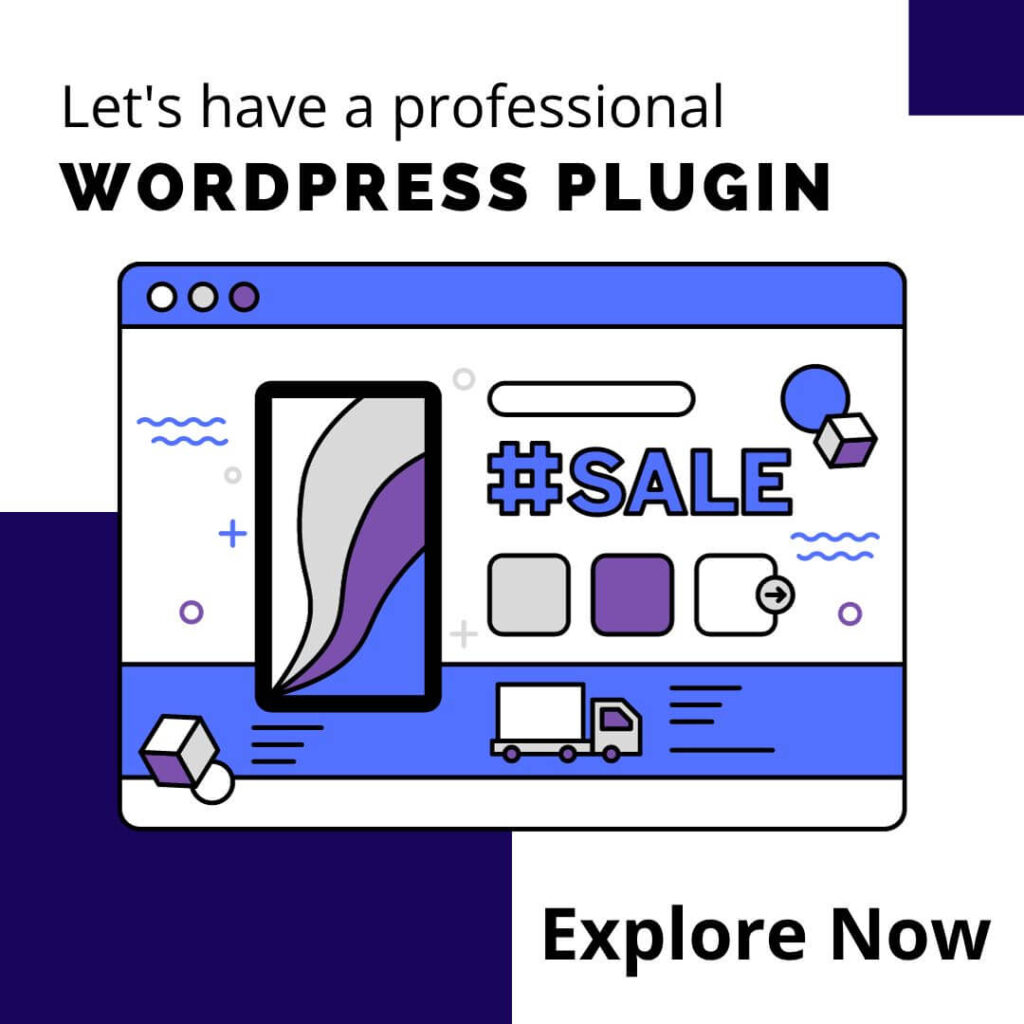

0 Comments