If you’ve been using WordPress for a while, you’ve probably noticed that sometimes your website doesn’t function as smoothly as it should. If you think your website might be broken because of a broken link, you can use this article to find and fix those links without any problem!
What are broken links?
Broken links are links that, when clicked, take you to a page that is no longer active or has been changed. A variety of factors can cause broken links. These include using an outdated link checker, not following the proper linking guidelines, and misconfigured WordPress sites.
Why are broken links damaging?
If you’re like most bloggers, you probably care a lot about your website’s SEO. After all, good rankings make it easier for people to find your content and bring in traffic. Unfortunately, one of the things that can damage your site’s SEO is broken links. When a link from one of your articles or posts goes bad (for any reason), it creates a problem for Google and other search engines. Not only that, but it’s also likely to create frustration among your readers.
How to fix broken links in WordPress?
1. Use the Broken Link Checker plugin
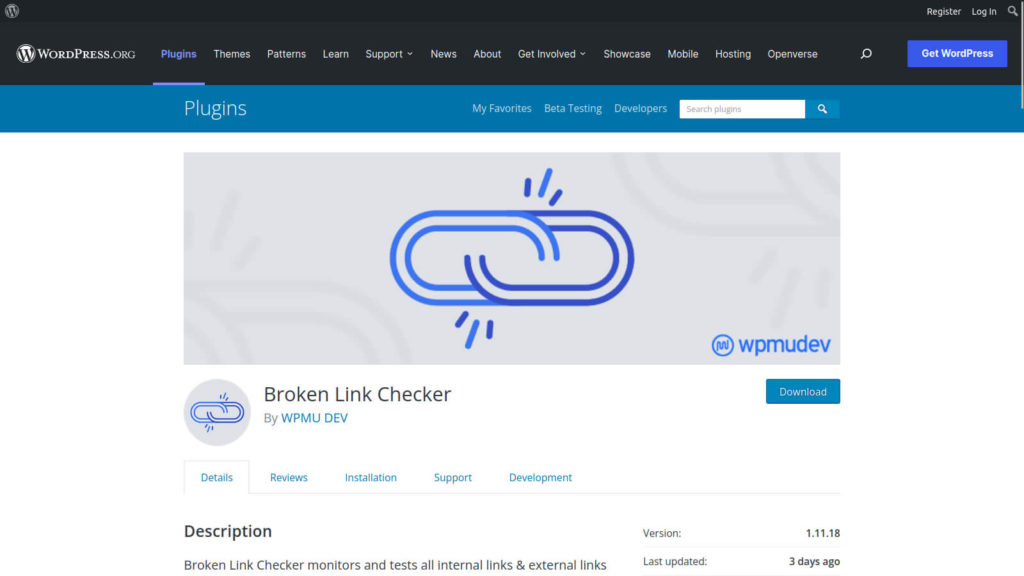
This plugin allows you to scan your website and see which links are not working correctly. You can also use this plugin to fix broken links automatically. It monitors all of your internal links and external links, looking for any that are broken or have been removed completely. If it finds any, the plugin notifies you and allows you to repair them before search engines start following them. Additionally, you can filter links by URL and anchor text to make sure you’re only tracking what’s important.
2. Use the Link Checker Professional plugin
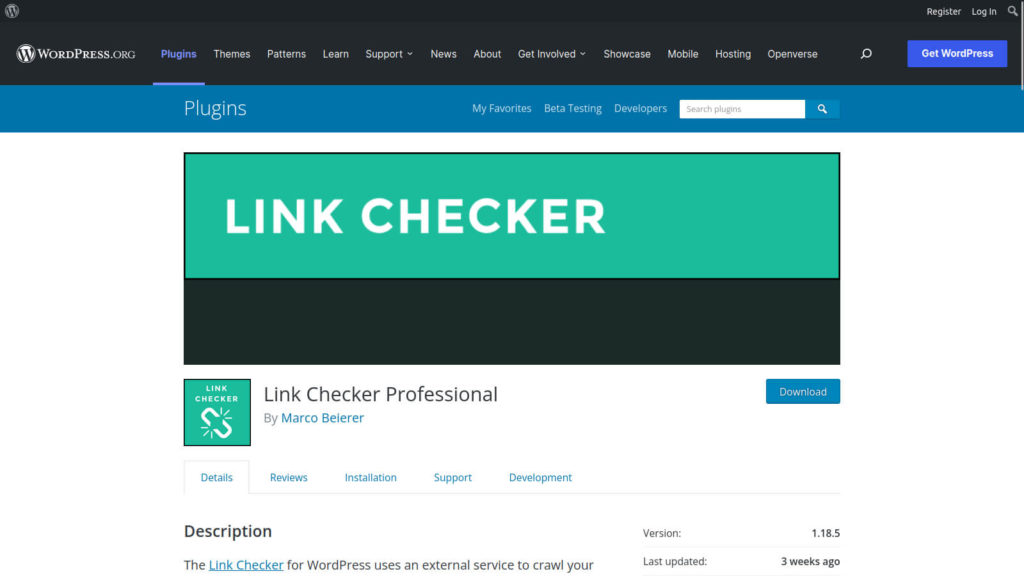
Link Checker Professional is a powerful tool that uses an external service to crawl your website and find broken links and images. It will list all broken links and redirects on your website. This information can be helpful in fixing any issues as it will fix broken links automatically. Additionally, the low computation costs for your web server make Link Checker Professional a valuable tool for small businesses.
3. Use the online link checker
If you don’t want to install any additional plugin on your website, Ahrefs, Dead Link Checker and Online Broken Link Checker are some of the efficient online link checkers that you can use.
Ahrefs
If you want to see which pages are getting the most linked-to dead pages, Ahrefs is a great tool to use. You can see the most linked-to pages, broken pages with links from elsewhere, and much more. You can also schedule the discovery of new broken links so you can keep track of anything that’s problematic on your website.
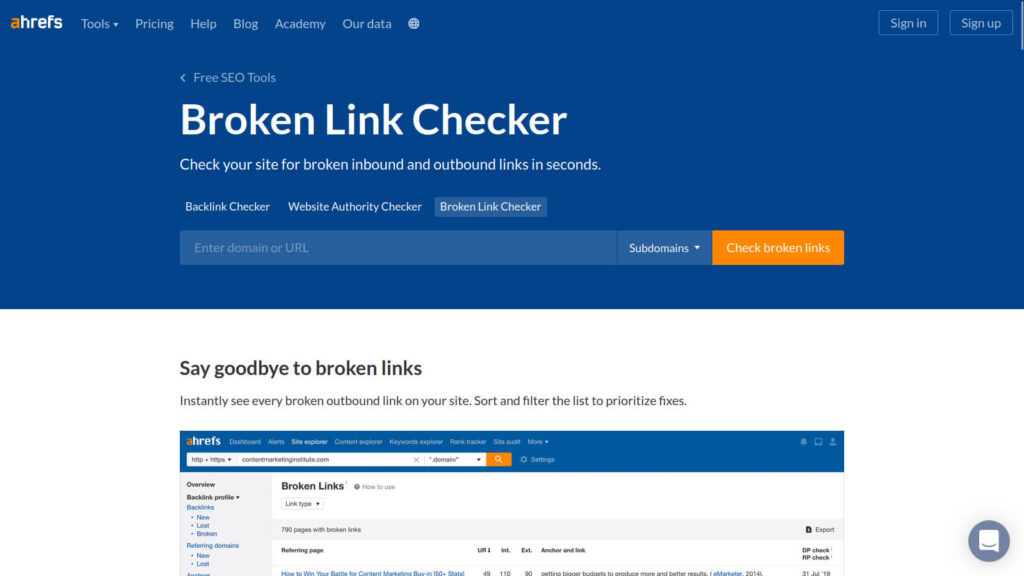
If you don’t recall linking to a domain, Ahrefs can help you find out by checking for domains that you don’t recall linking to. Finally, you can get an Ahrefs report as a CSV file so you can easily analyze the data.
Dead Link Checker
Dead Link Checker has 2 advanced features which are Multi Check and Auto Check. Multi Check is a great feature to run the Dead Link Checker through multiple websites in one go. The report is then emailed to you automatically.
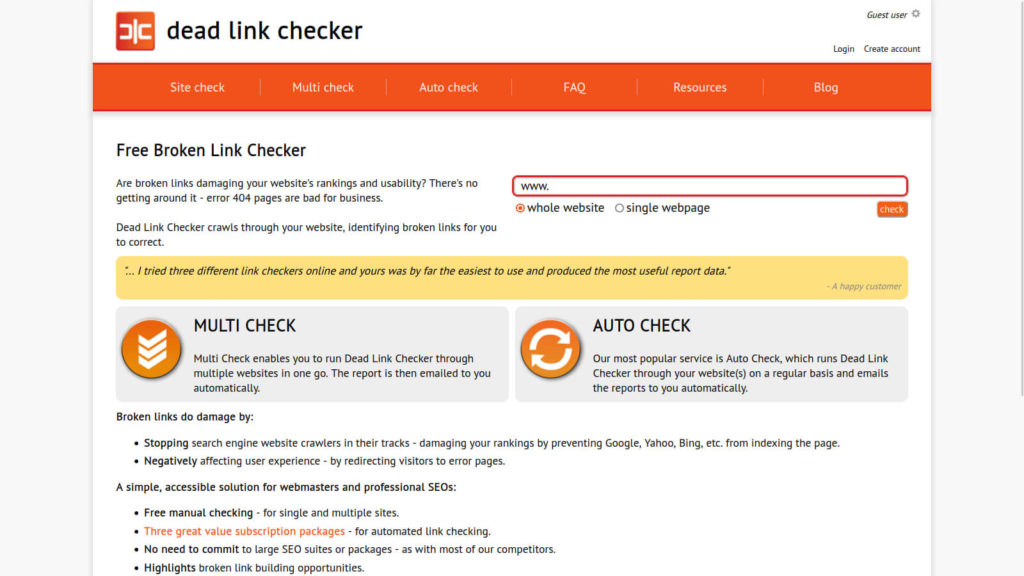
Auto Check will check your website on a regular basis. It will email you the report so that you can keep track of the progress of your website.
Online Broken Link Checker
Online Broken Link Checker can check your websites for dead links and it can even scan an unlimited number of pages. In addition, it will test the internal and external URLs and show you the location of bad links in your HTML.
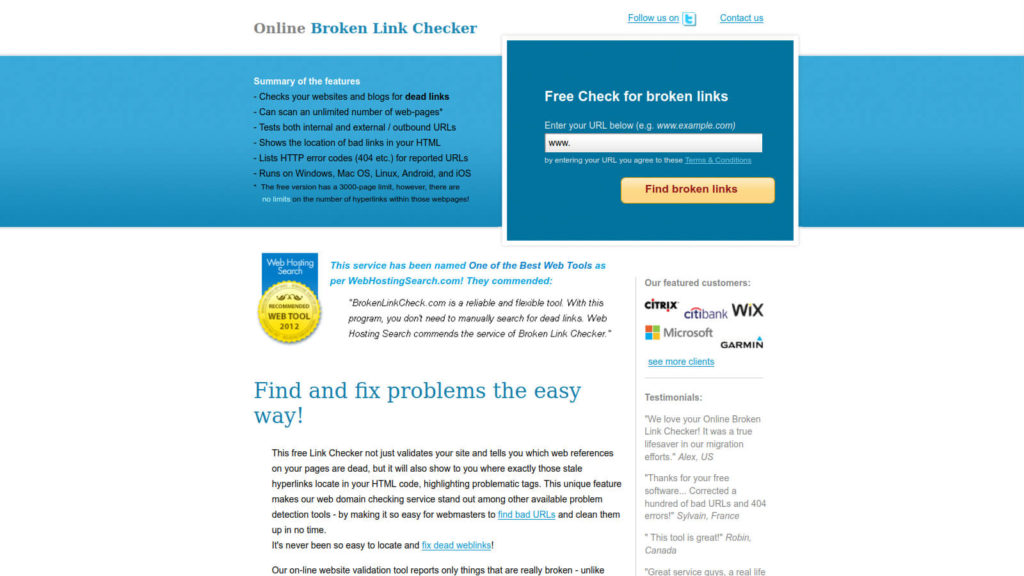
If you get a HTTP error code while checking a URL, that means there’s a problem with that page.
4. Use Google Search Console
If you want to check whether any of your website’s pages are linking to the wrong pages or domains, you can use Google Search Console. Google Search Console is free and used to maintain site’s visibility in search results. It works by notifying you about 404 errors that usually result from a broken link on your site.
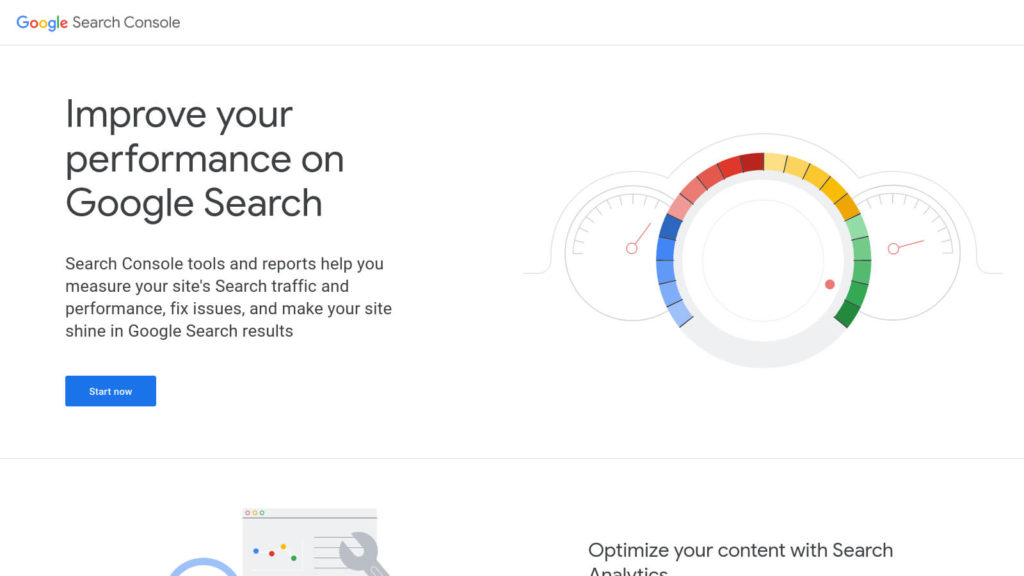
In order to find the broken links, click on the ‘Coverage’ link located near the left menu in your Google Search Console account. Under Errors or Excluded tabs, you’ll find 404 errors that Google encountered when it visited your website. When you click the 404 error link, it will show you all the broken links on your website. With a click on the download button, you’ll be able to generate a list of all 404 errors on your webpage.
Conclusion
Broken links can be a major annoyance for website owners, and they can become even more common as WordPress websites grow in complexity. In this article, we have walked you through the process of finding and fixing broken links in WordPress, so that your site remains accessible to visitors.
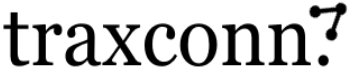

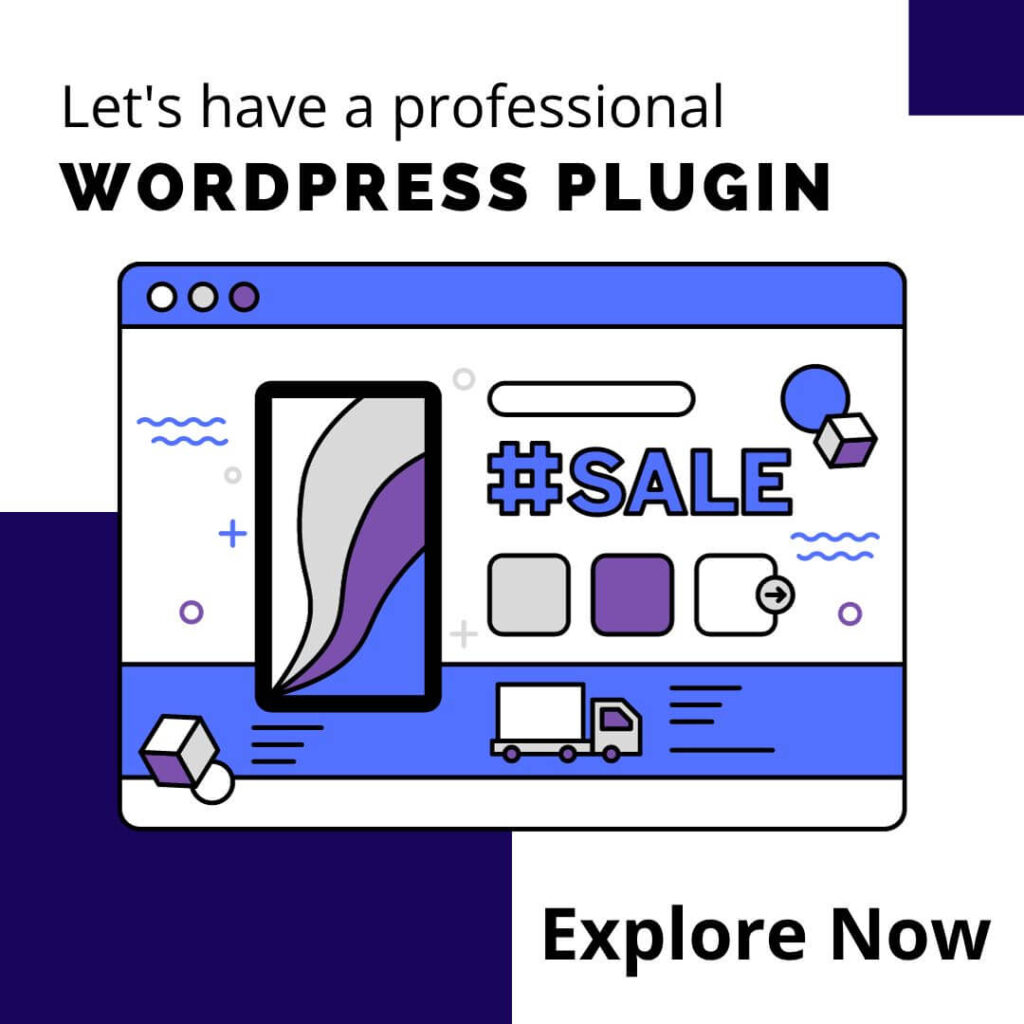

0 Comments