There are two types of WordPress sites: HTTP and HTTPS. An HTTP site does not use SSL encryption, which means that the personal data you enter may be visible to third parties. This is a problem for many organizations because it can lead to data theft, phishing scams, and other security concerns. This article will go over how to set up your WordPress site with SSL (HTTPS) so that all communication between your users and the server is secure!
What is SSL?
SSL (Secure Sockets Layer) is a protocol that provides security for communications between a web browser and a web server. It is typically used to protect sensitive information, such as credit card numbers and login credentials. When it is used, the information is encrypted before it is transmitted, making it difficult for anyone to intercept and misuse the data.
Why do you need HTTPS and SSL?
If you’re running a WordPress site, you need to make sure that your site is secure. One way to do this is to set up HTTPS and SSL. HTTPS stands for Hypertext Transfer Protocol Secure, and it’s the secure version of HTTP. SSL stands for Secure Sockets Layer, and it’s a security protocol that helps to keep your data safe as it’s being transmitted.
SSL and HTTPS are important because they help to protect your site and its visitors from hackers. If your site is not secure, the hacker might hack your site and steal your visitors’ personal information.
So why should you take the time to set up SSL and HTTPS on your WordPress site? Let’s take a look at some of the benefits:
1. Security – HTTPS and SSL encrypt communication between your website and visitors’ browsers, making it much harder for hackers to eavesdrop on or tamper with traffic.
2. Google ranking – Google gives preference in its search results to websites that use HTTPS and SSL. Google announced that as of January 2017, HTTPS will be considered a ranking signal.
3. Visitor confidence – Seeing the HTTPS and green padlock in the address bar of their browser lets visitors know that your website is safe and trustworthy.
4. Better usability – Not only do some browsers show a lock icon in the address bar when using HTTP (unsecured) sites, but some also indicate which sites are secure by displaying a green padlock in the address bar when using HTTPS (secure) sites.
5. Enhanced privacy – Using HTTPS means that the data sent between a user and your server is encrypted, so it’s readable only by your website. In addition, users may be more likely to trust you if you use HTTPS because it signifies that you take security seriously – especially for sensitive transactions like online payment forms.
Requirements for using HTTPS/SSL on a WordPress site
Setting up WordPress to use SSL and HTTPS is not difficult, but it does require some work. You’ll need to purchase an SSL certificate from a trusted Certificate Authority (CA) such as a hosting company.
Once you have your SSL certificate, you will need to install it on your web server. If you are using Apache, you can refer to the Apache documentation for instructions on how to do this.
Once your SSL certificate is installed, you will need to configure WordPress to use HTTPS/ SSL. But don’t worry – we’ll walk you through the process step-by-step.
Option 1: Setup SSL/HTTPS in WordPress using a plugin
If you want to add SSL and HTTPS to your WordPress site, the easiest way to do it is by using a plugin. There are many plugins available that can help you to do that.
One of the most popular plugins for adding SSL and HTTPS to WordPress is the Really Simple SSL plugin. This plugin is available for free from the WordPress plugin repository.
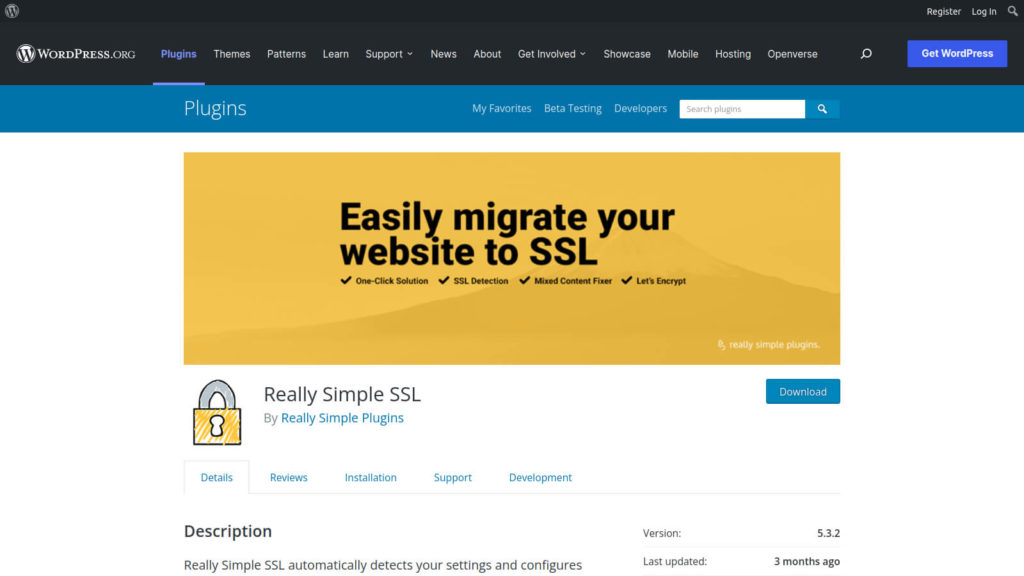
Once you have installed and activated the plugin, go to the settings page and click on the “Enable SSL” button. This will enable SSL and HTTPS on your WordPress site.
Another popular plugin is the WP Force SSL plugin. This plugin is available for free from the WordPress plugin repository.
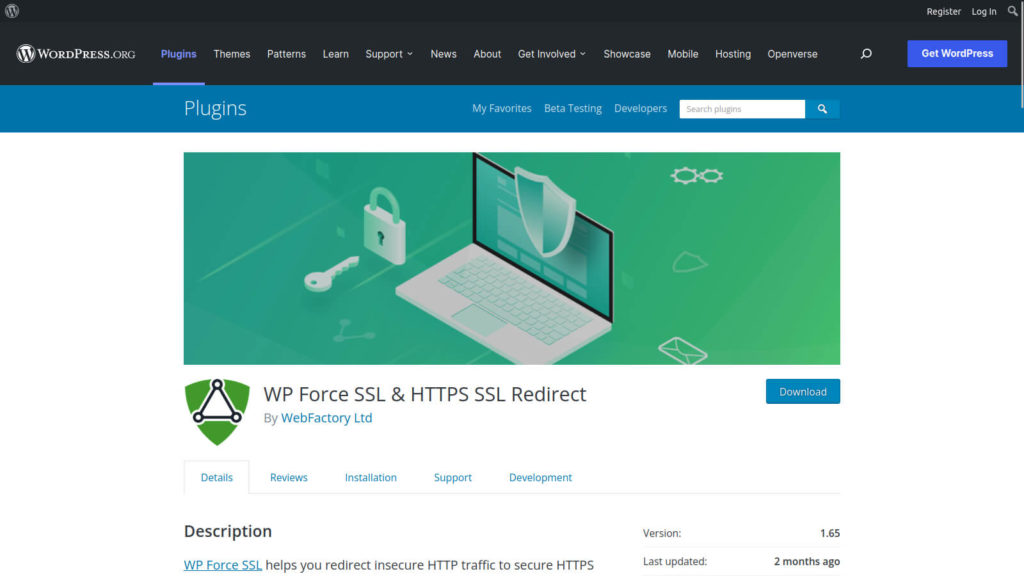
Once you have installed and activated the plugin, go to the settings page and select the “ForceSSL” option. It will force your WordPress site to redirect all traffic to the HTTPS version of your site.
Option 2: Setup SSL/HTTPS in WordPress manually
Once your certificate is installed, you need to update your WordPress site URL to use HTTPS. You can do this by logging into your WordPress dashboard and going to Settings > General. From here, you will need to update your WordPress Address and Site Address fields to use HTTPS.
After you have updated your WordPress settings, you will need to update your permalinks. Go to Settings > Permalinks and select the “Post name” option.
Finally, you will need to configure your web server to redirect HTTP traffic to HTTPS. Add this code to your .htaccess file so that it redirects all traffic from HTTP to HTTPS.
<IfModule mod_rewrite.c>
RewriteEngine On
RewriteCond %{HTTPS} off
RewriteRule ^(.*)$ https://%{HTTP_HOST}%{REQUEST_URI} [L,R=301]
</IfModule>
For nginx servers users to redirect HTTP traffic to HTTPS, add the following code to your configuration file and replace example.com with your domain name:
server {
listen 80;
server_name example.com www.example.com;
return 301 https://example.com$request_uri;
}
If you want to allow WordPress to force SSL / HTTPs in the WordPress admin area, then add the following code above the “That’s all, stop editing!” line in your wp-config.php file:
define('FORCE_SSL_ADMIN', true);
Once you have completed all these steps, your WordPress site should now be accessible over SSL/HTTPS.
Conclusion
If you’re looking to add an extra layer of security to your WordPress site, or if you need to comply with certain industry regulations, then setting up WordPress to use SSL and HTTPS is a great option. With just a few simple steps, you can ensure that your site is more secure and that your visitors’ data is protected.
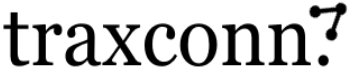
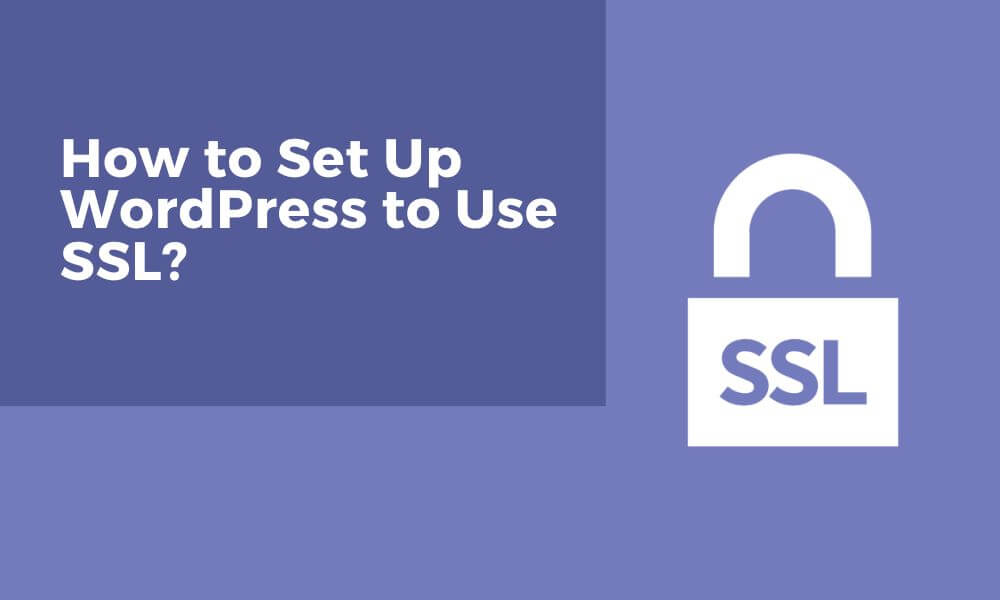
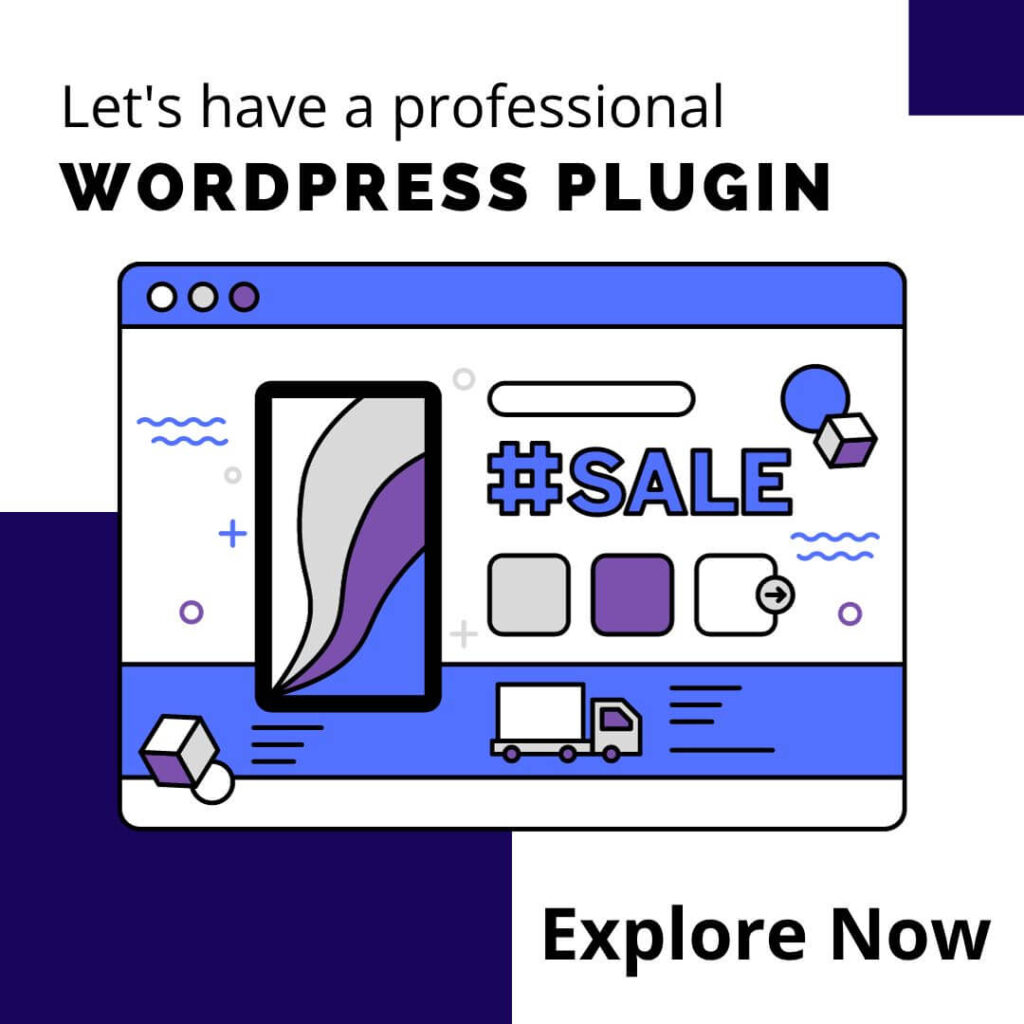

0 Comments